3 Steps To Activate Your V1CE Card
Follow these 3 quick steps to activate and share your V1CE card.
💡 Tip: Do your first setup on a desktop or tablet for the best experience.
Step 1: Create Your Digital Profile
1. First, head to https://app.v1ce.co and select 'Create an Account'
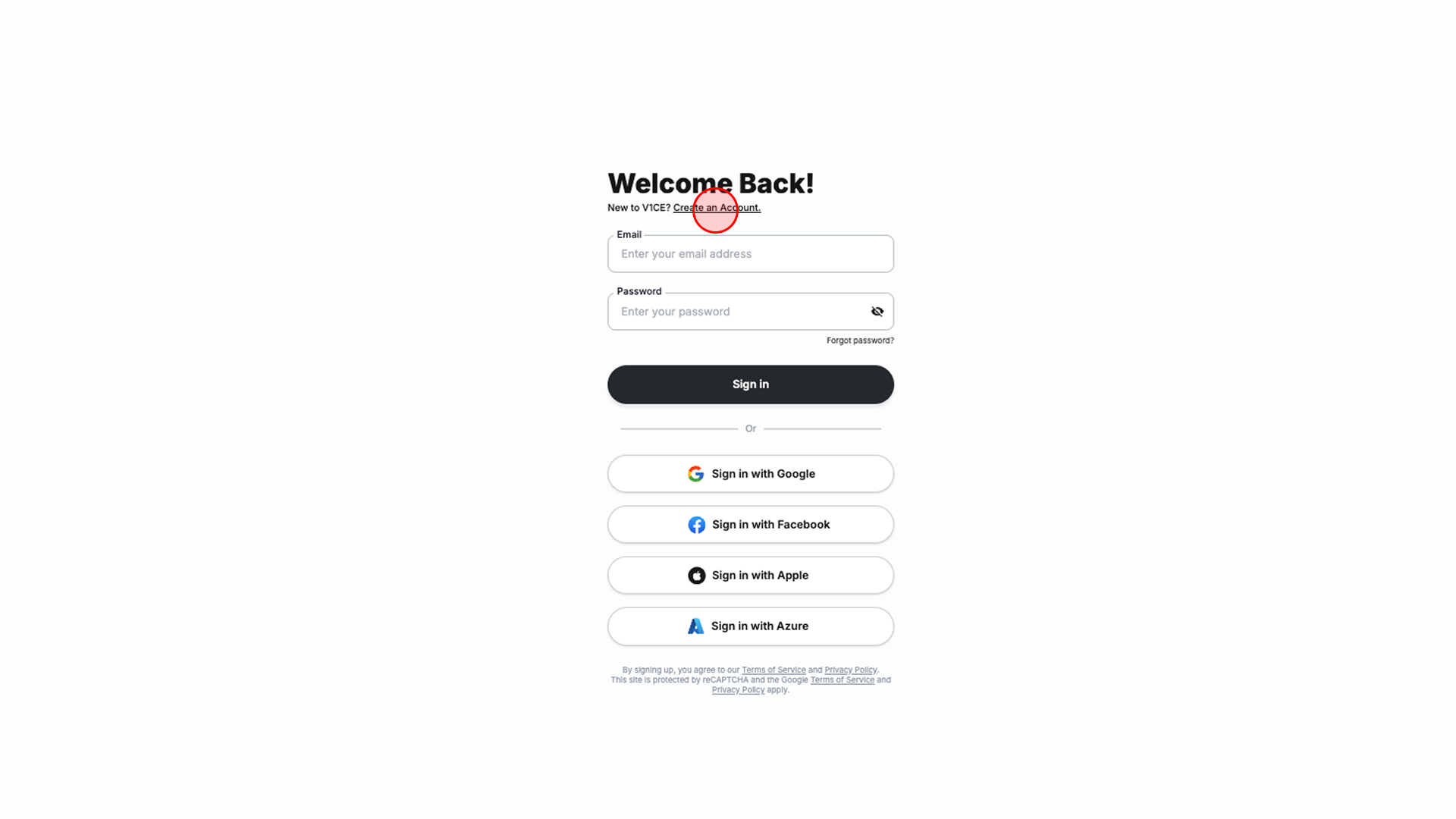
2. Now name your unique link (This is the link people will see when you tap your V1CE card), then select 'Claim My Link'
3. Next, choose a Card Template (Don't worry, you can customise this any time). Press 'Use This Template'
4. Now we are going to enter the information you want to share. Fill out each box with your information, then when you are happy, select
'Next'
5. Finally, Select the Plus to upload a profile picture, and enter your personal information. When you're happy, select 'Next'
6. And that's it, your digital profile is live, simply choose a colour theme for your profile and select 'Customise More'
7. Now enter your email address and create a secure password, then click 'Save My Digital Card' to sign in
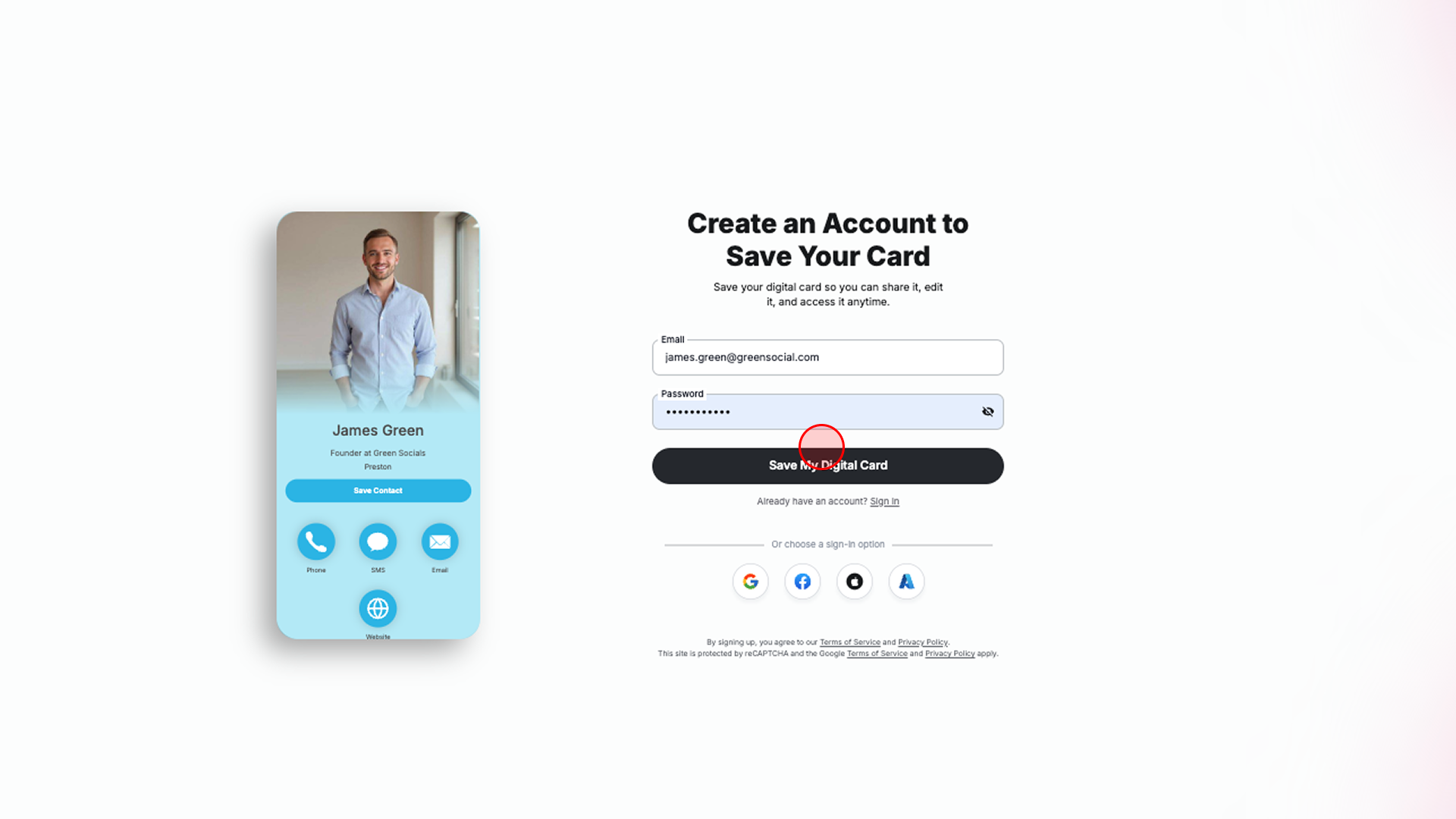
That's it, your digital profile is now complete, now lets link it to your physical card.
Step 2: Activating Your Physical Card
1. Select the 'Tap/NFC Cards' Button
2. Select 'Activate Now'
3. Scan the QR code on the back of your V1CE card. If you do not have a QR code, you can do this by tapping the card on your mobile phone.
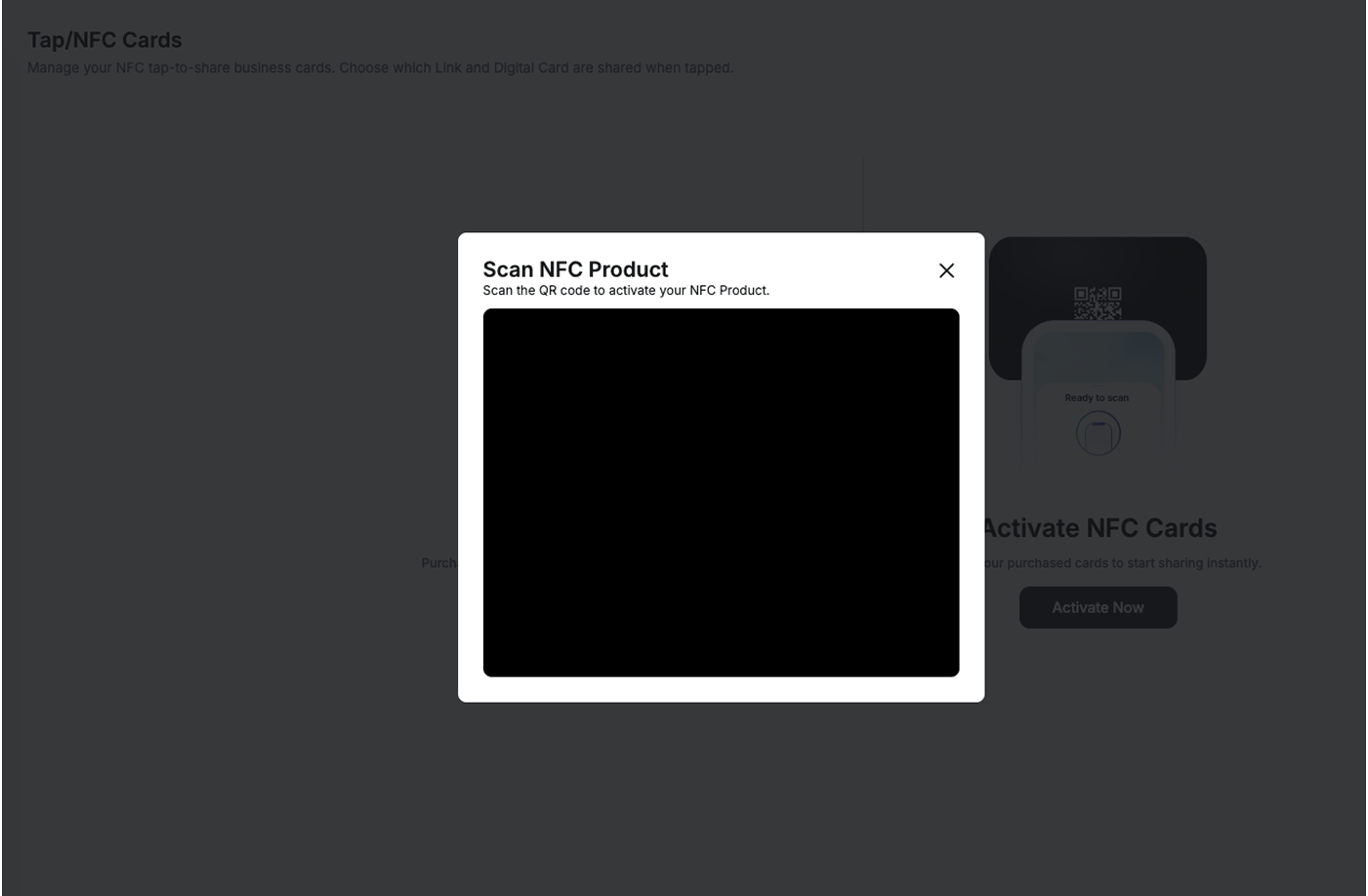
4. Now, Name your Card and assign your link (It will appear in the dropdown menu), then press 'Next'
5. Return to the 'Tap/NFC cards' section, and you will now see your card in your account.
How To Tap Your V1CE Card
How to Share with iPhone
- To share your details with iPhone, hover your card 1mm above to the top of the phone screen
A notification box will appear at the top of your phone, click this link.
This will then load your V1CE digital card.

How To Share With Android
Hold your V1CE card 1mm away from the backside of the android phone.
Your profile will automatically load your digital card
Share Without Using NFC
Select the camera app on the phone, and point the camera at the QR code on the rear of your V1CE card
Select the link that appears on the screen
Your V1CE digital card will now load on the phone
Related Articles
Re-Encoding Your NFC Card
How to Re-Encode Your V1CE Card ? Has your V1CE NFC card stopped working when you tap it? No worries—you just need to re-encode it so it starts working again. This guide will walk you through it in a few quick steps. What is Re-Encoding? - Your V1CE ...How to Use Your V1CE NFC Card with Android Phones
How to Use Your V1CE NFC Card with Android Phones Using your V1CE NFC business card with an Android phone is quick and easy—but only if you know where to tap. 1️⃣ Make Sure NFC is Enabled Some android users have NFC enabled by default, where some ...Can the card become demagnetized?
In rare cases, a V1CE card can become demagnetised. If this happens, our team will guide you through a quick 2-minute process to get your card working again. ✔ No Need to Keep Cards Away from Phones – Unlike hotel key cards, V1CE cards do not need to ...How do I design my card?
Designing your V1CE card is easy and happens after you’ve made your order! Here’s how the process works: Step 1: Receive Your Design Brief Once you’ve placed your order, you’ll receive a design brief via email, along with your order confirmation and ...Why Does My Demo Card Have No Free Scans Left?
When you create an account on app.v1ce.co.uk, you automatically get a demo card. This is a virtual card that lets you try out the app and get familiar with how everything works. It’s not the same as the physical card you’ll receive from us later. The ...