How to Protect Your Digital Card with a Password
How to Protect Your Digital Card with a Password
Adding password protection to your Digital Card ensures only the right people can access your Information.
Step 1.
Head to link switcher and choose the link you want to add a password too.
2. Next choose the settings toggle at the bottom of the page and click settings.
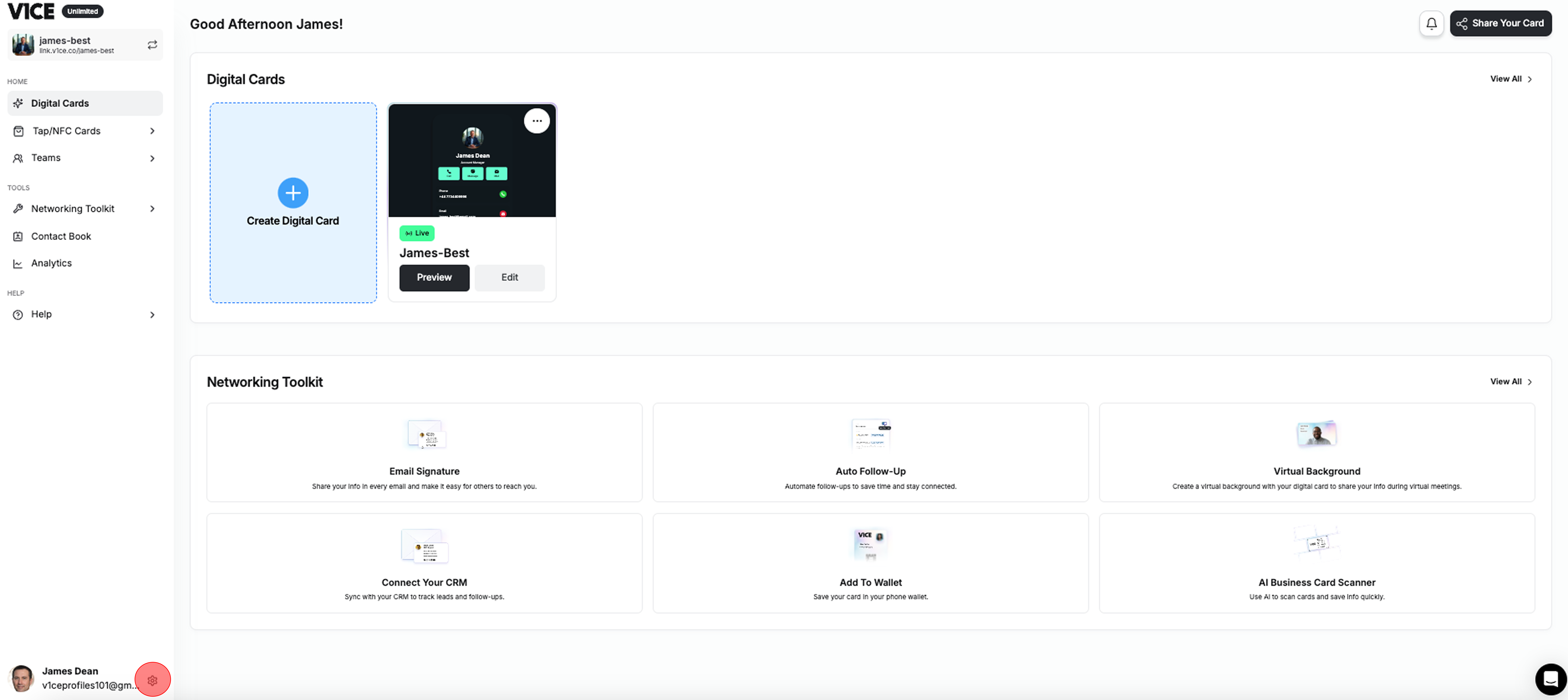
Step 3. Now you can toggle the require password switch on you will now be prompted to enter a secure password, press save changes and you are all set.
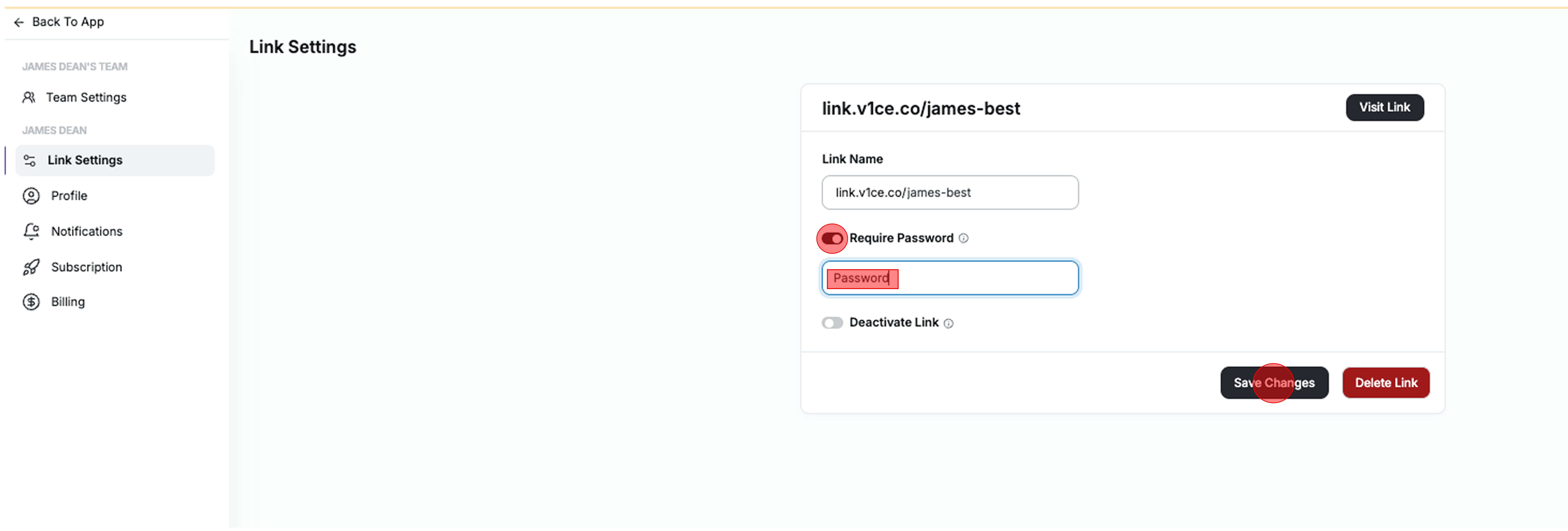
That's it your Digital Card is now fully protected.
Related Articles
Lead Tools in Digital Cards
Lead Tools help you collect contact details from people who view your Digital Card and automatically follow up with them. You can customise Lead Capture, send welcome emails, and set up automated follow-ups—all from one place. Where to Find Lead ...Why Choose V1CE for Your Digital Cards?
Why Use V1CE Digital Cards V1CE Digital Cards are a simple and smart way to share your details online With everything stored digitally there is nothing to carry and no risk of running out of business cards Ways to Share Your Digital Card ✅ Show a QR ...How to Activate and Link Your NFC Card
Your NFC card is a physical tap-to-share card that connects directly to your digital card via a Smart Link. Here’s how to activate it and get started. <br> Create Your Smart Link and Digital Card Step 1. Head to the ...Managing Your V1CE Subscription: A Step-by-Step Guide
What is Subscription Management? Managing your V1CE subscription is simple and flexible. Whether you need to upgrade, downgrade, or cancel your plan, everything can be managed directly from your Subscription Management settings. With full access to ...Welcome to Your V1CE Dashboard
Let’s get you set up so you can start sharing your details effortlessly. Your V1CE dashboard is your control centre — everything you need in one place. <br> ? Smart Links ✔ Create and manage personalised URLs to share your ...