Mastering Your Contact Book
1. Introduction
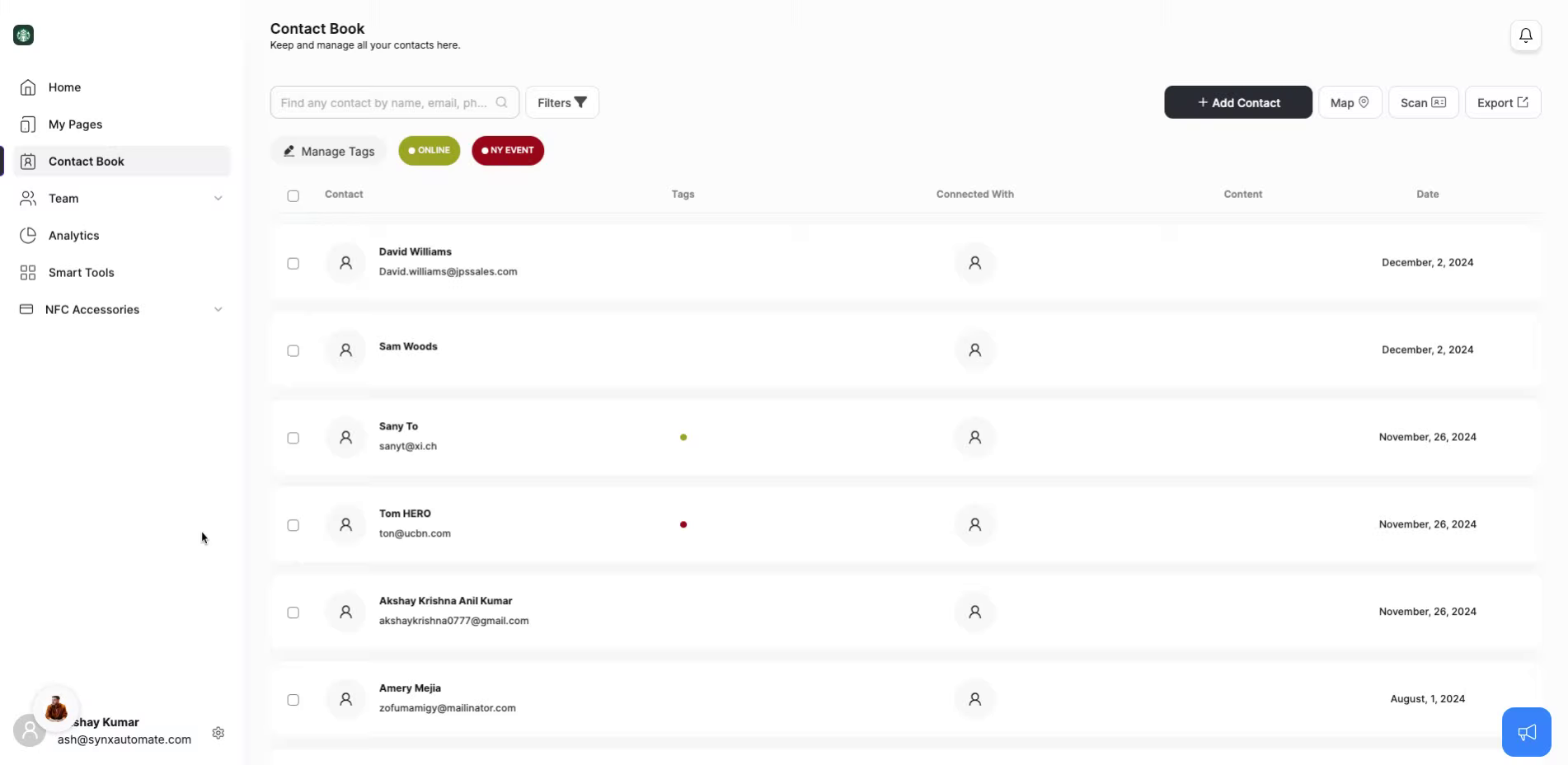
2. Adding Contacts
Adding a contact is quick and easy. Click ‘Add New Contact.
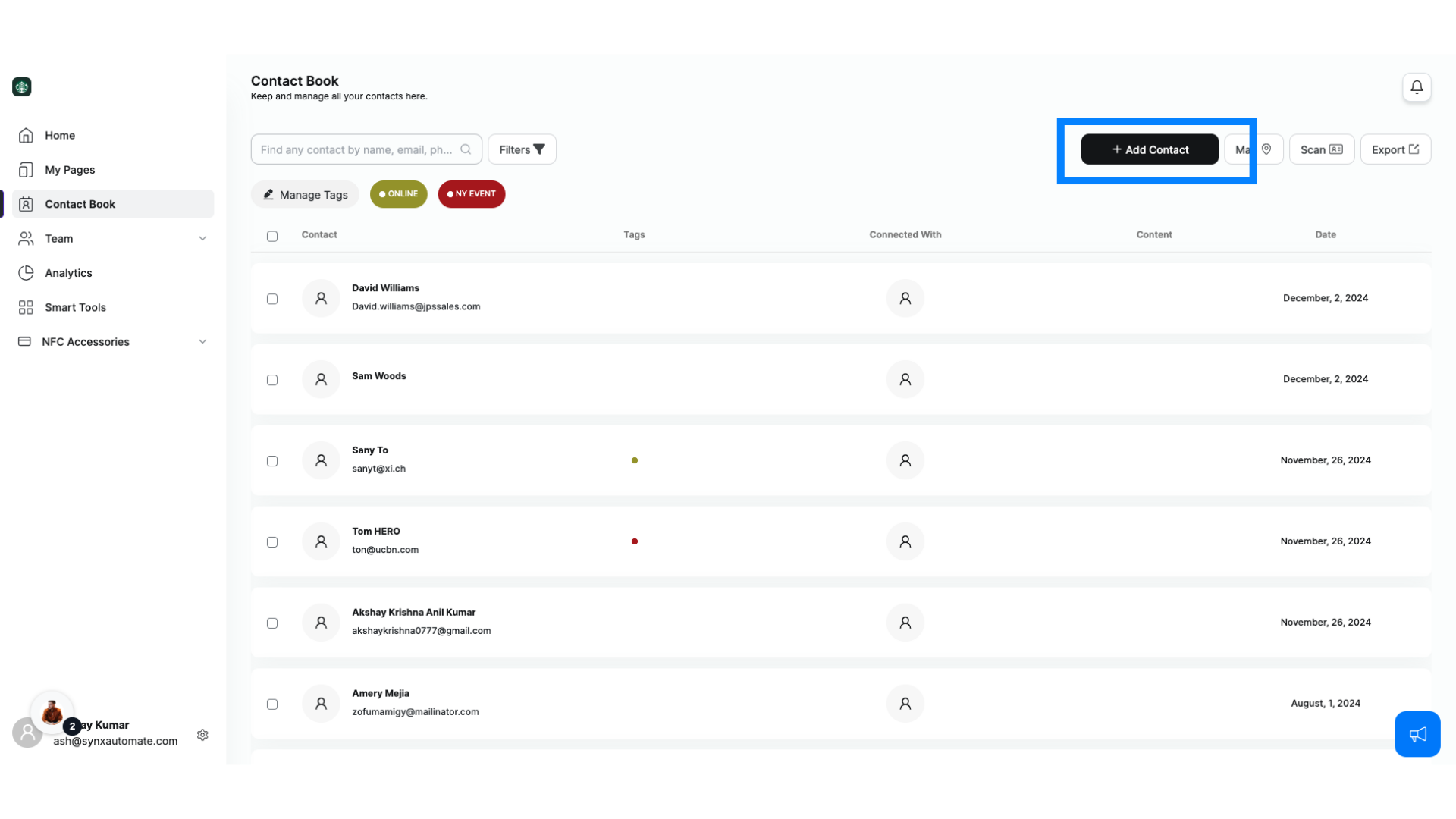
3. Manual Entry
Fill in details like name, email, phone number, and any notes.
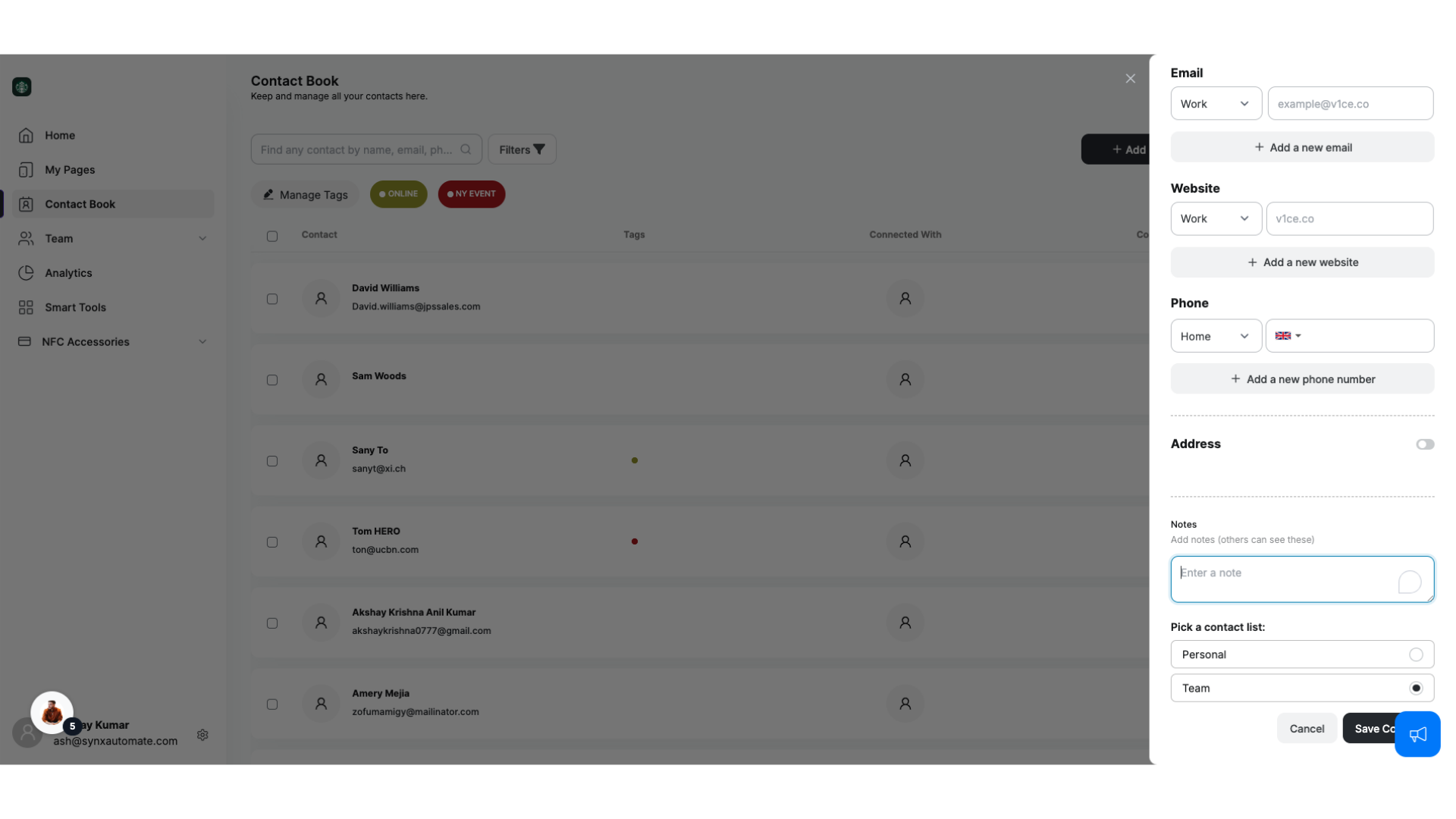
4. Adding Notes
Notes are your secret weapon—jot down how you met or anything unique to remember later
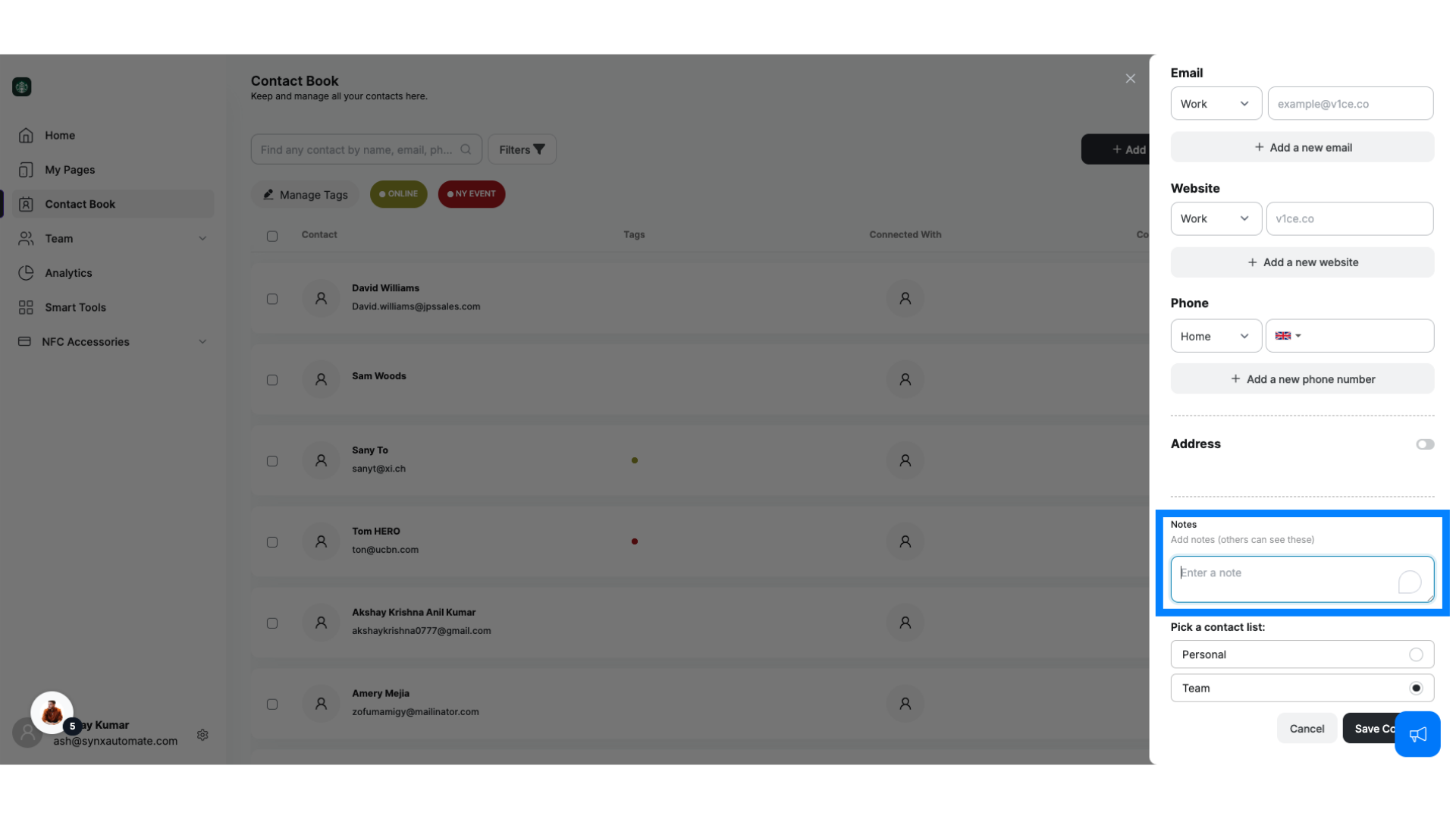
5. Contact List
Next, decide where this contact belongs. Select ‘Personal’ for private access or, ‘Team’ to share it with your team members. Simple and seamless!
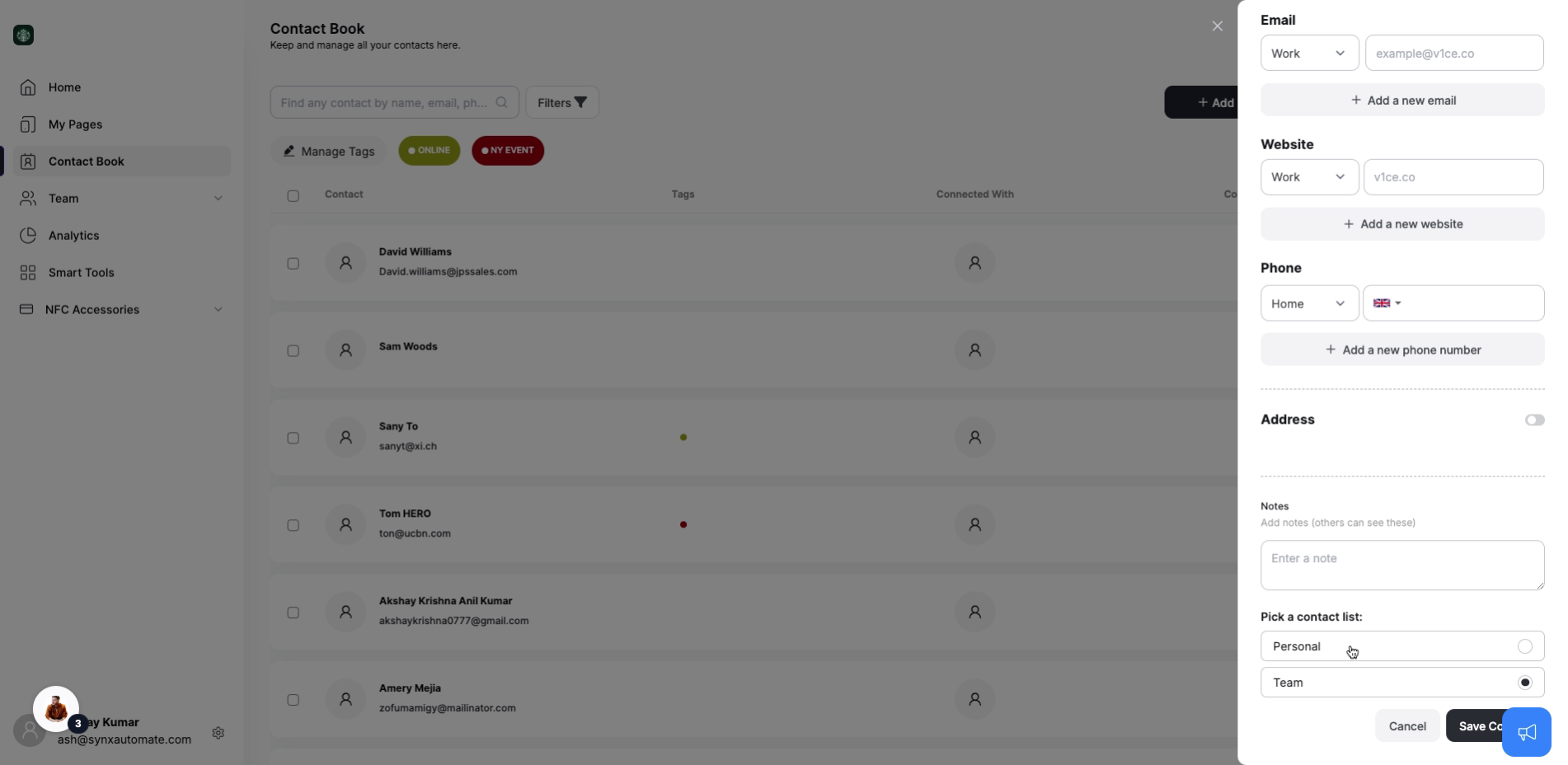
6. Save Contact
Once you’re done, click ‘Save.’ Your contact is now safely stored and ready for action!
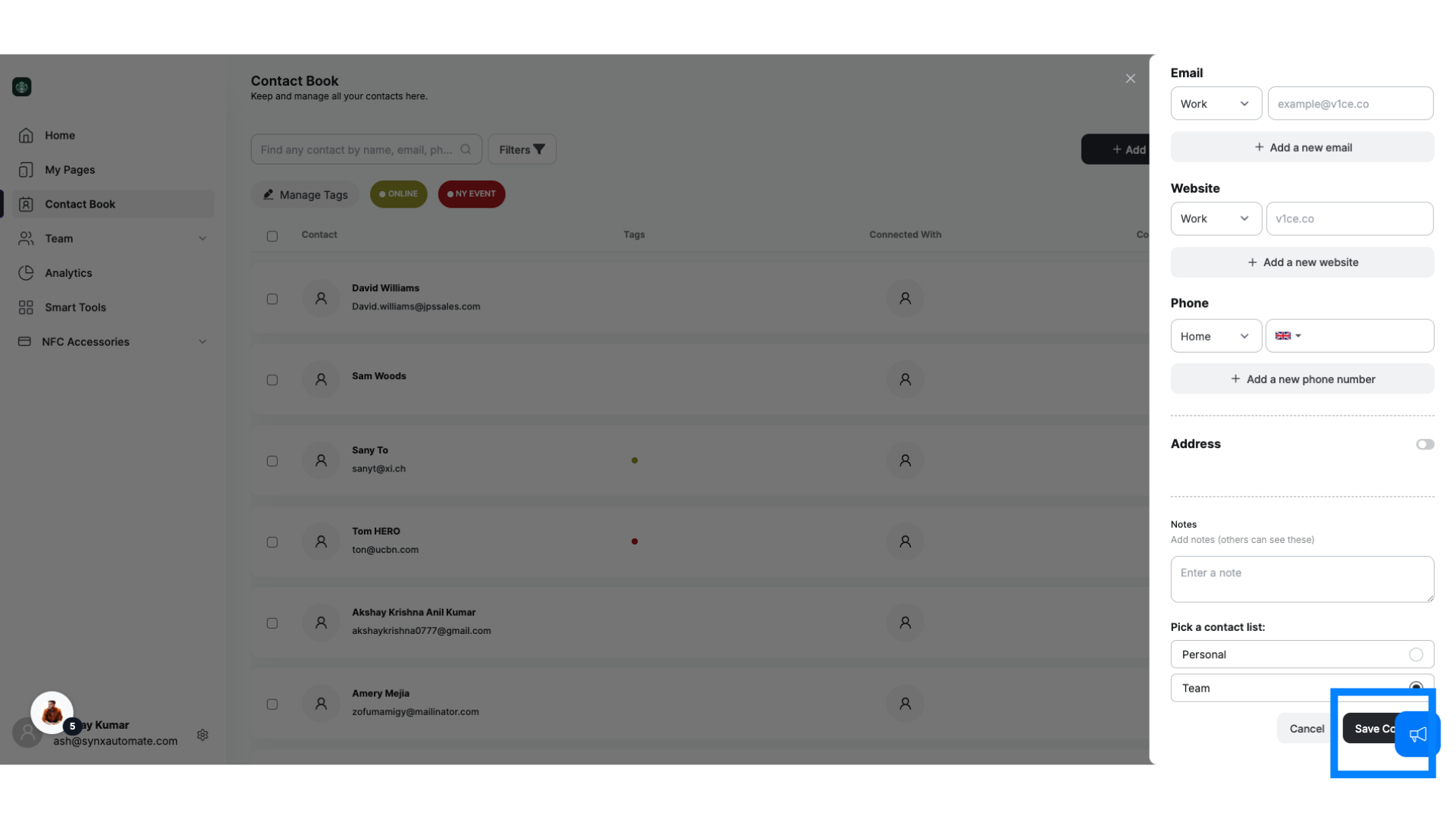
7. Scanning Business Cards
Got a pile of business cards? Use our, Scan Business Card feature, to instantly capture and save contact details. Just point your camera at the card, and let our smart AI do the rest. It’s like having a personal assistant in your pocket!
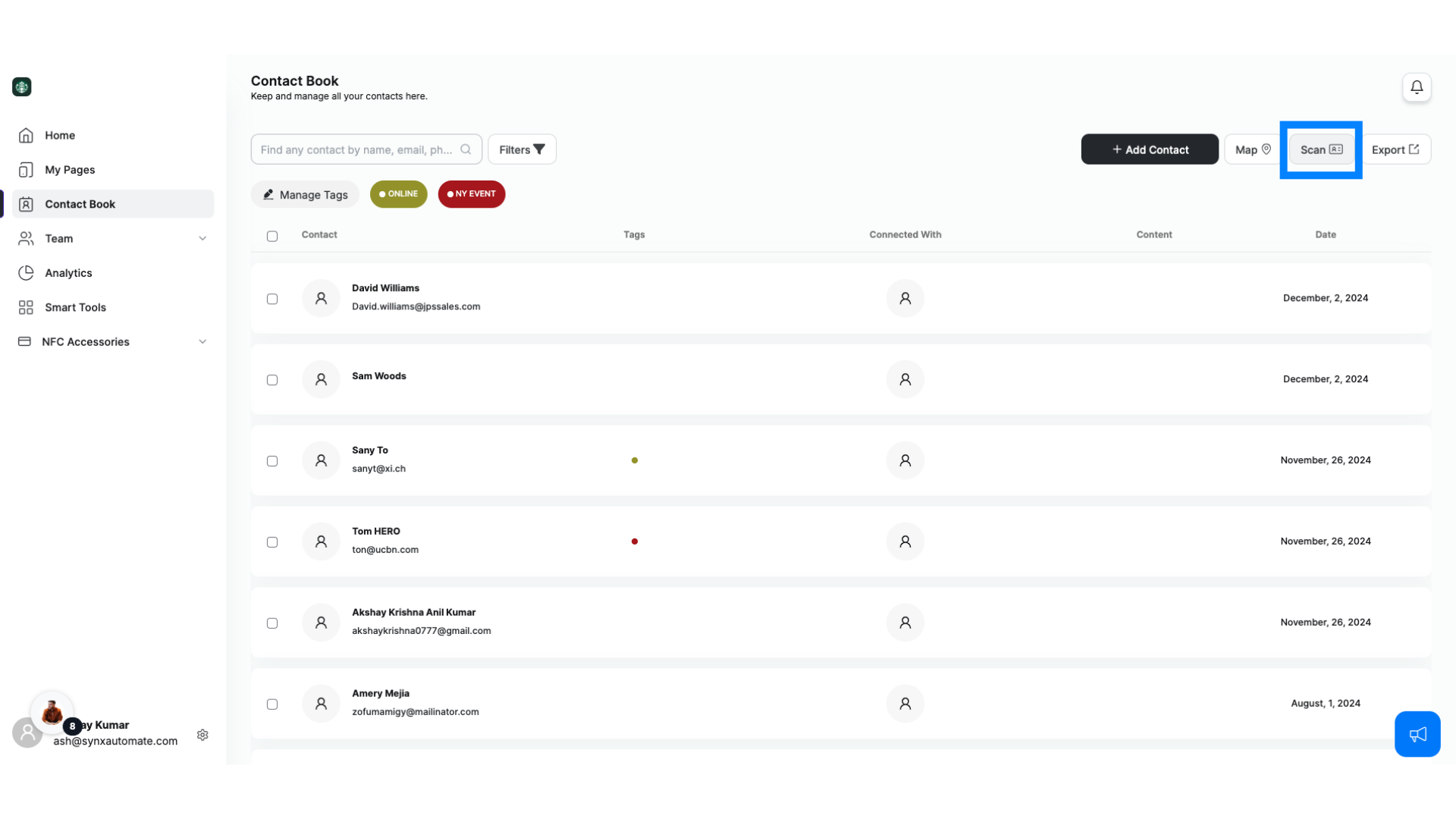
8. Filtering Contacts
Looking for something specific? Use the contact filters.
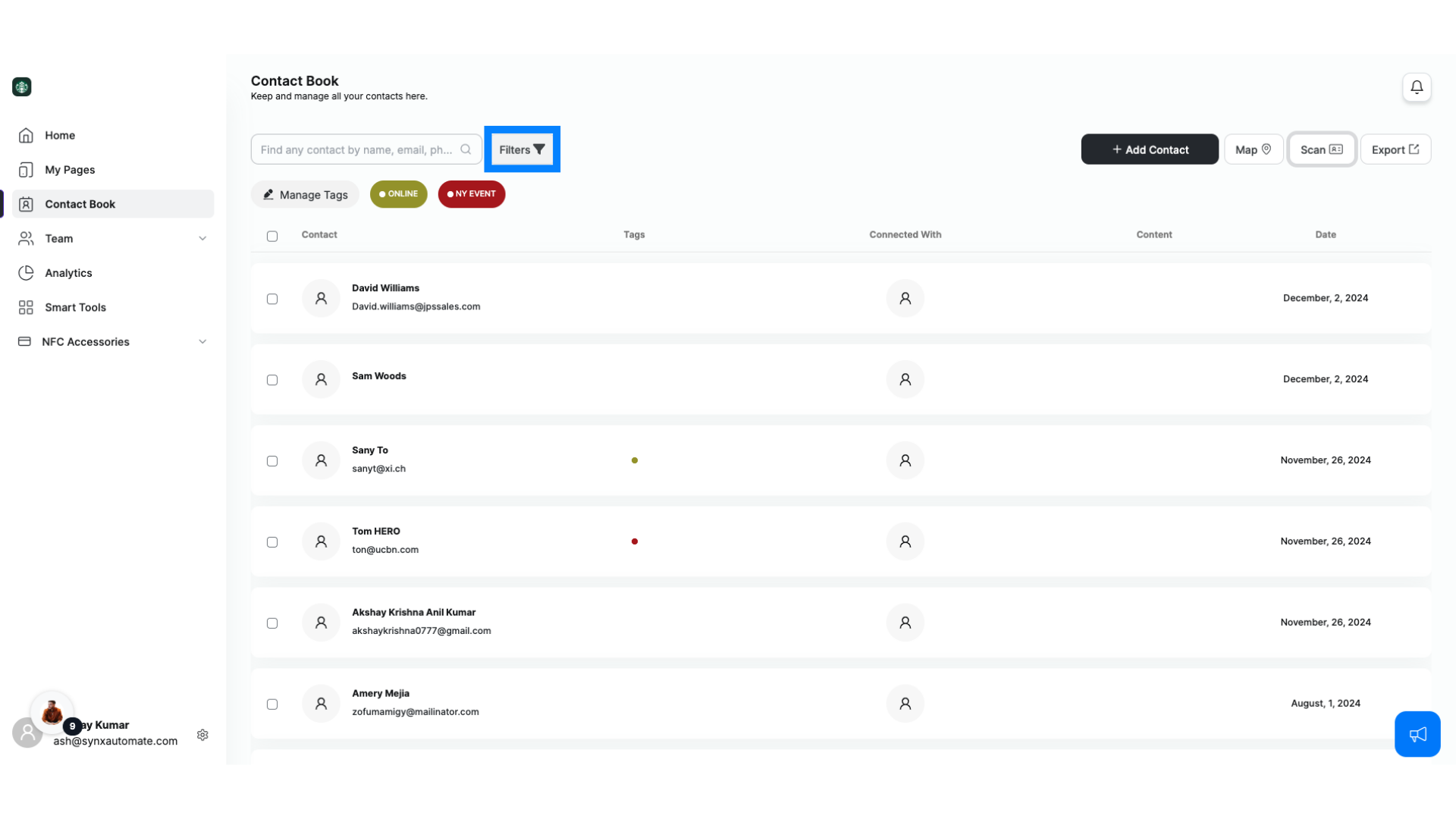
9. Filter by Members: Personal
Under the member filter. Select ‘Personal’ to see your private contacts or, other members' contacts.
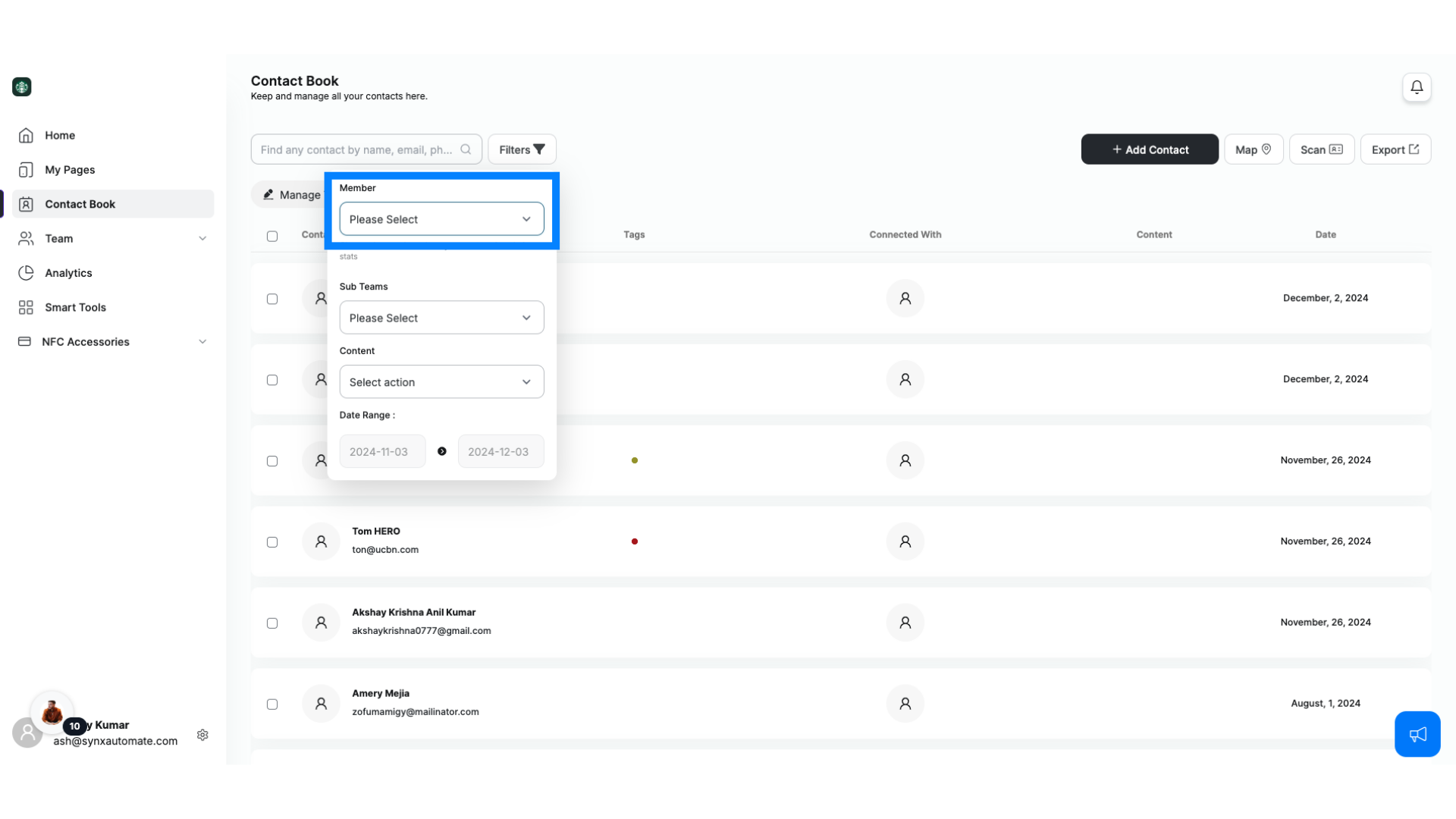
10. Filter by Members: Sub Teams
You can even filter by, ‘Sub Teams’ to focus on shared leads. It’s perfect for keeping things organized!
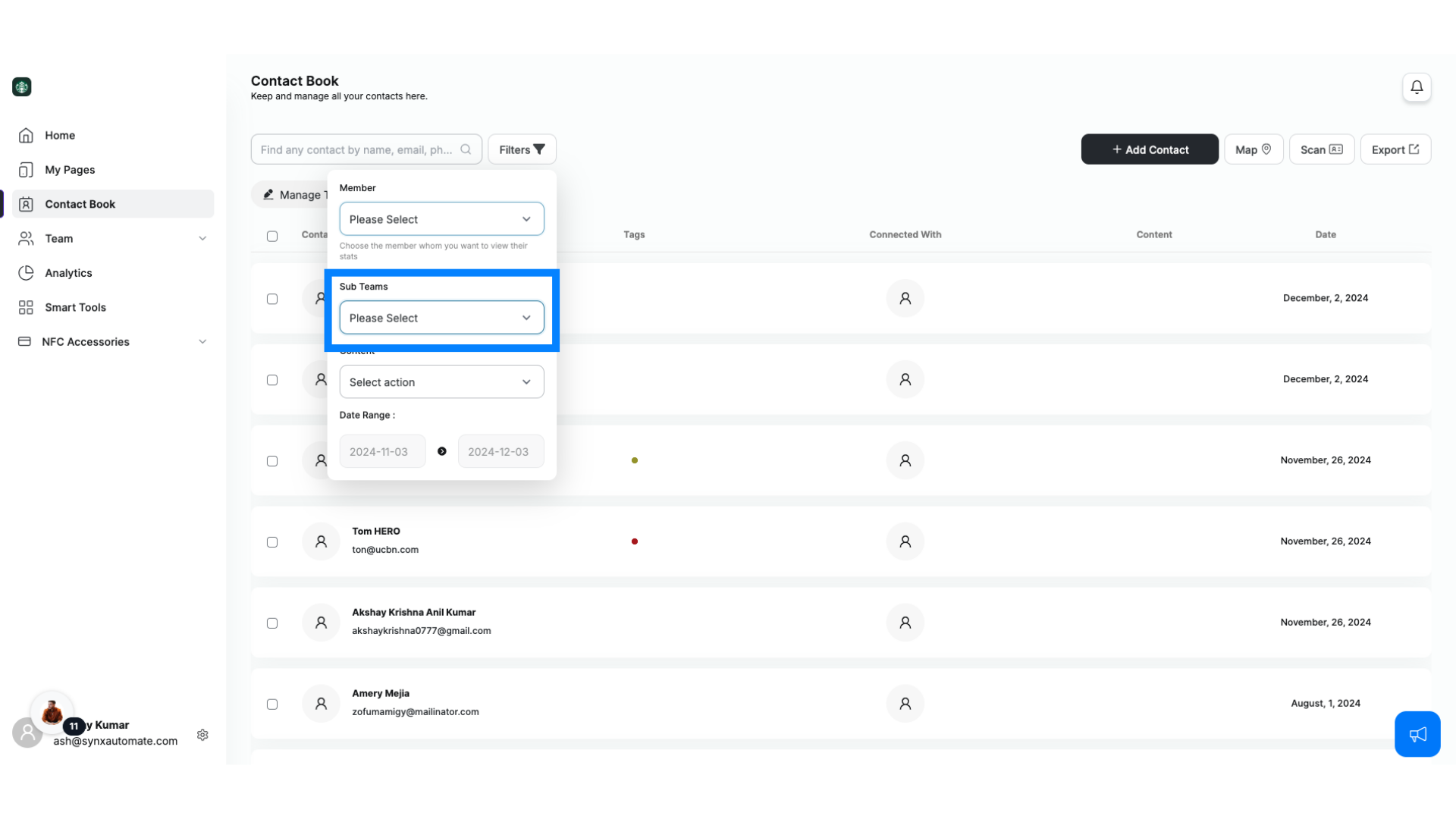
11. Filter by Content Used for Lead Generation
Curious about which content is bringing in leads??? The Content filter has your back. Choose the content you used, and we’ll show you all the contacts linked to it. Easy insights, instantly!
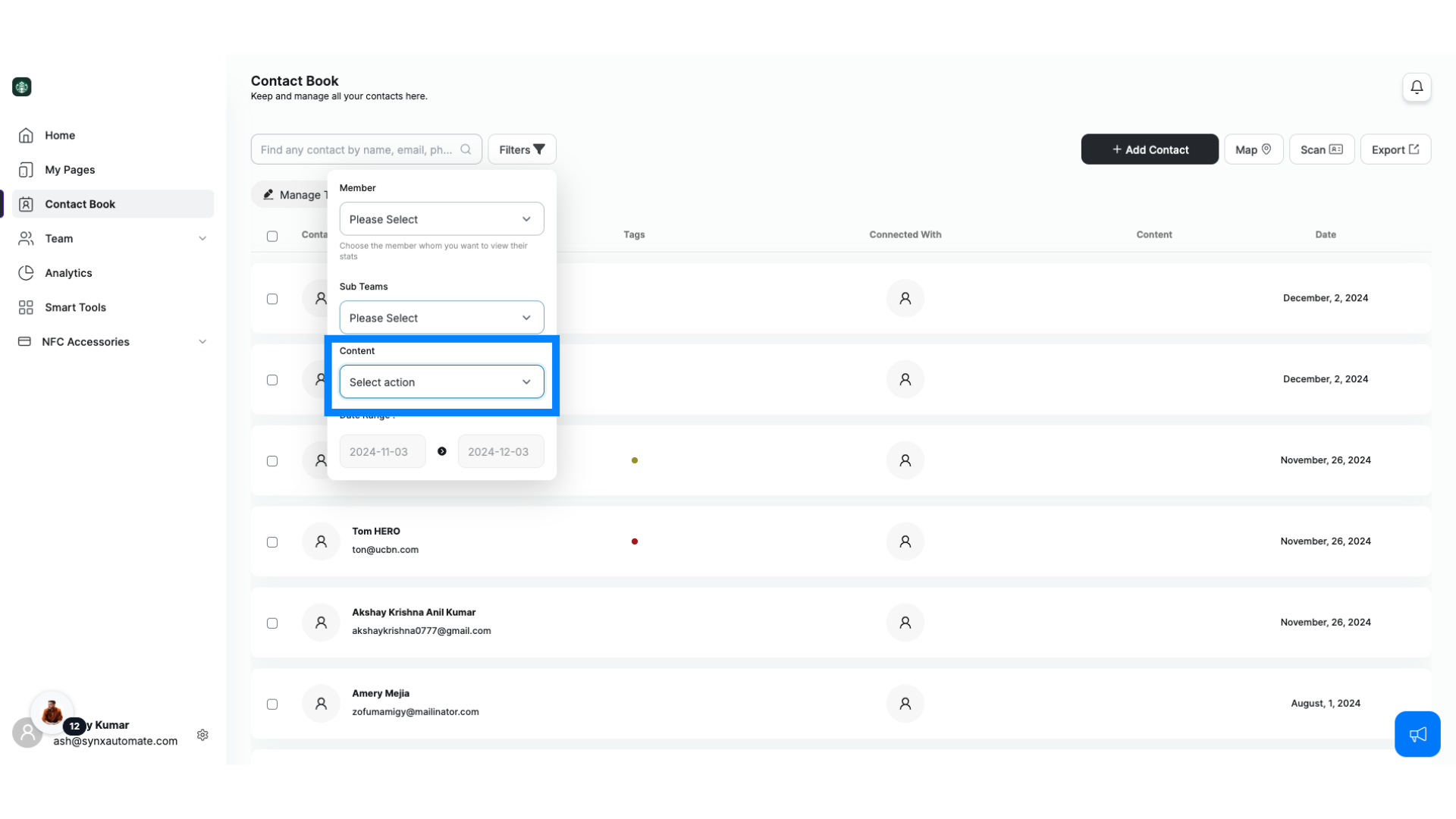
12. Filter by Date Range
Need leads from a specific timeframe? Use the Date Range filter to zero in on contacts added during that period. It’s a breeze to find exactly what you’re looking for.
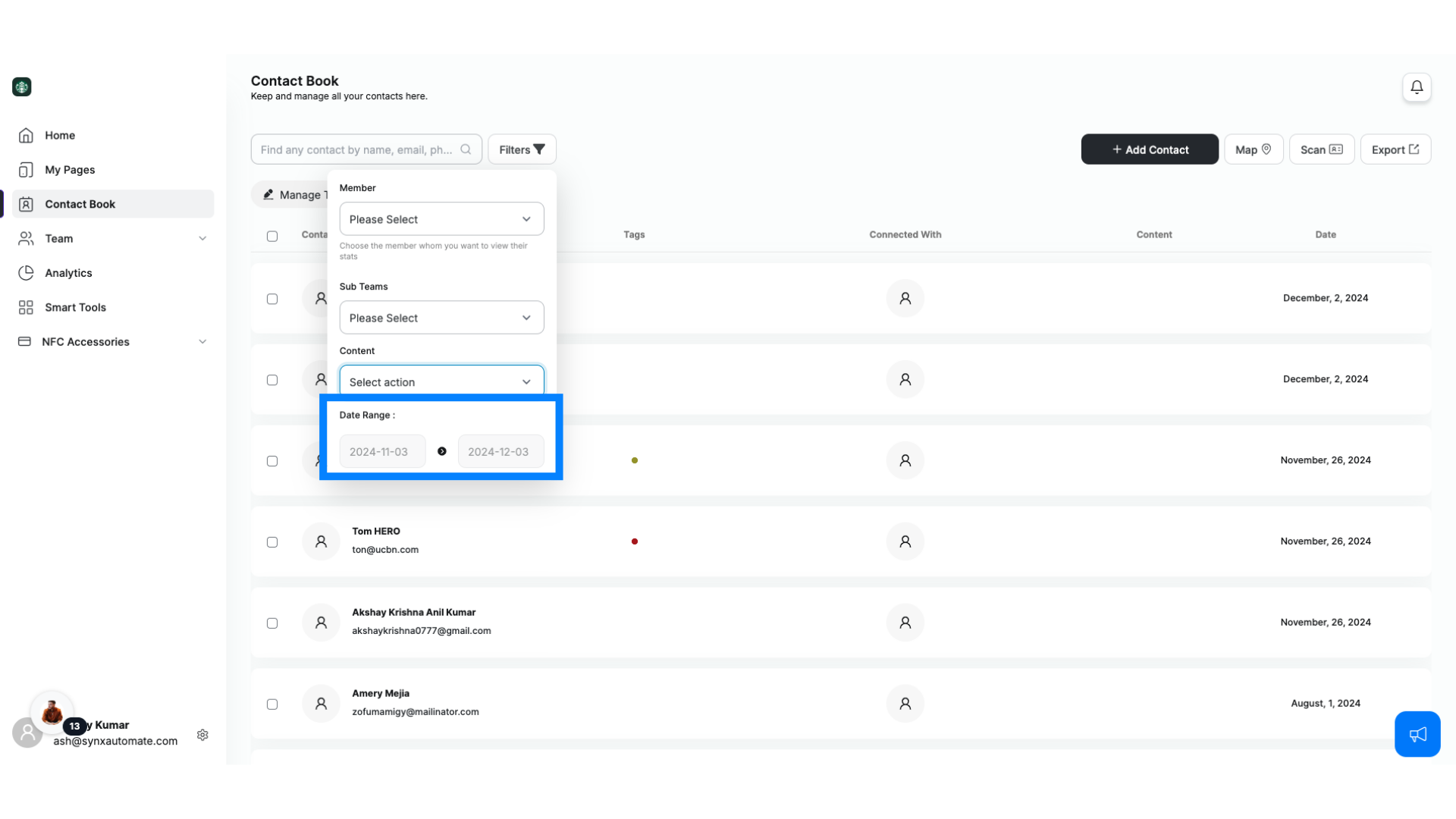
13. Filter Features
With filters like these, finding the right leads has never been easier. Focus on what matters, and let us handle the rest.
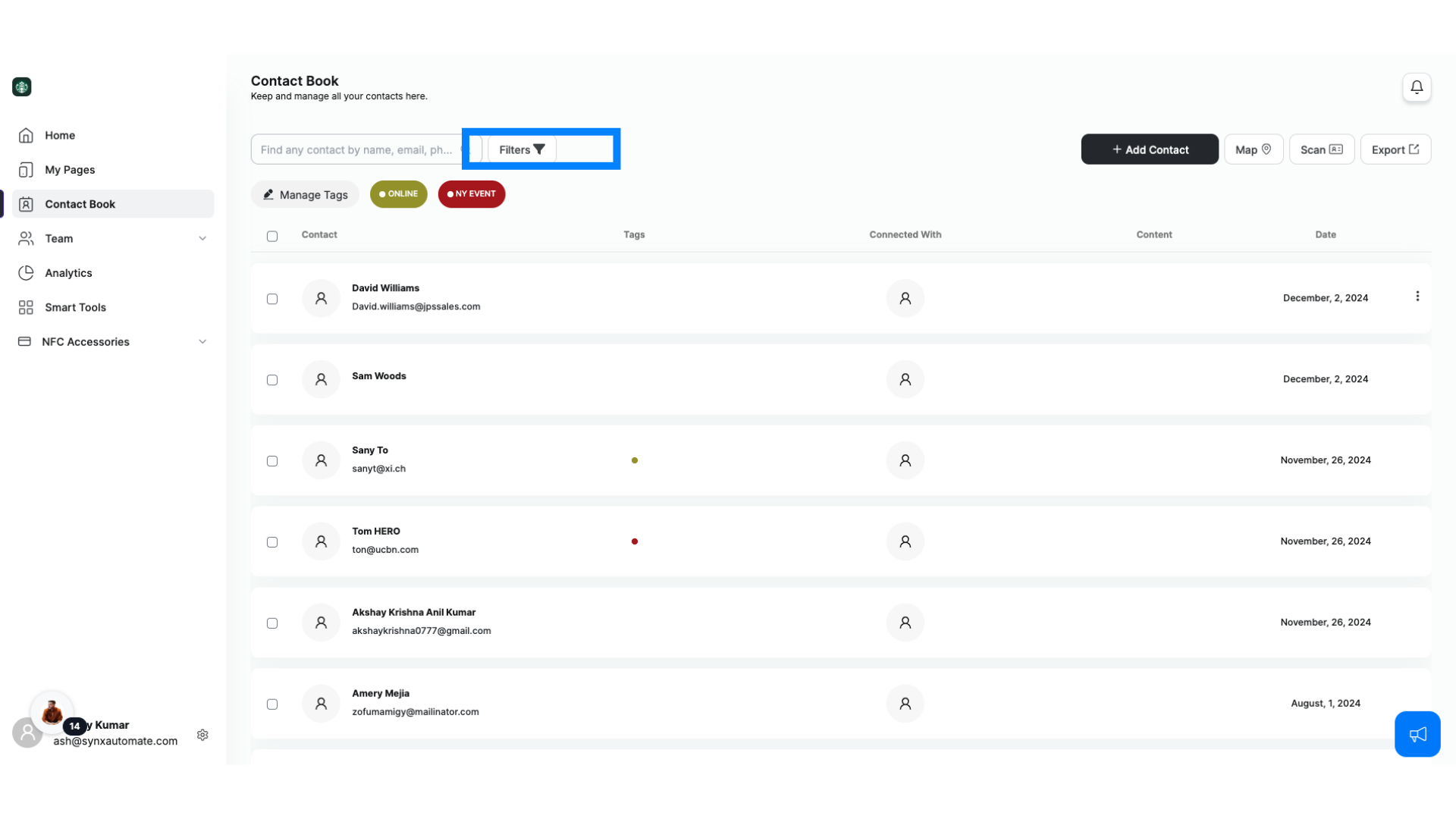
14. Taking Action with Contacts: Engage Right Away
Ready to follow up? Open a contact and instantly call or email them right from the app. No extra steps—just direct, seamless communication.
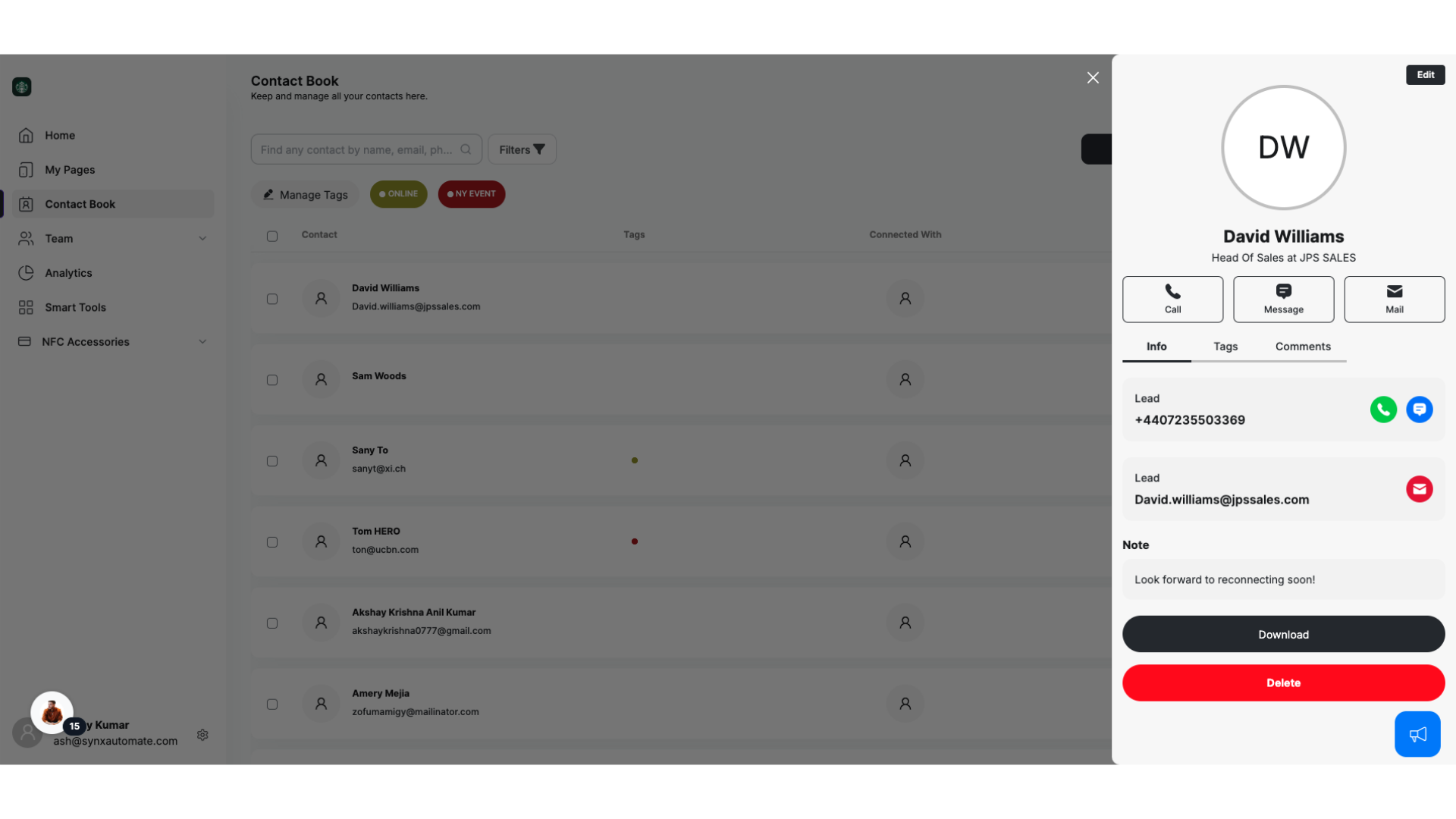
15. Taking Action with Contacts: Export or Auto-Sync
If you’re planning bulk follow-ups, export your contacts or sync them with your CRM.
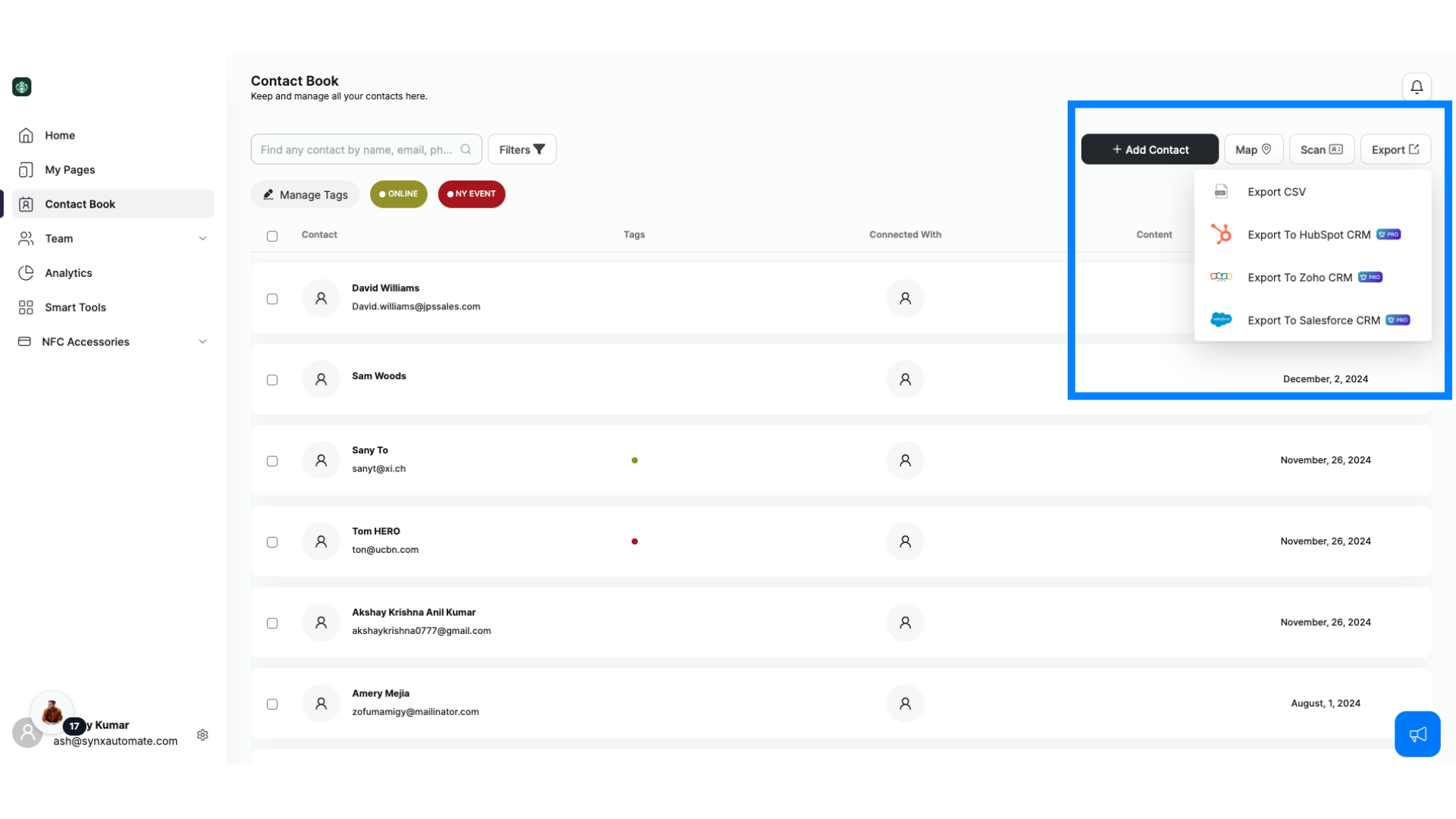
16. Export or Auto-Sync
It’s all about making your workflows smarter, faster, and hassle-free.
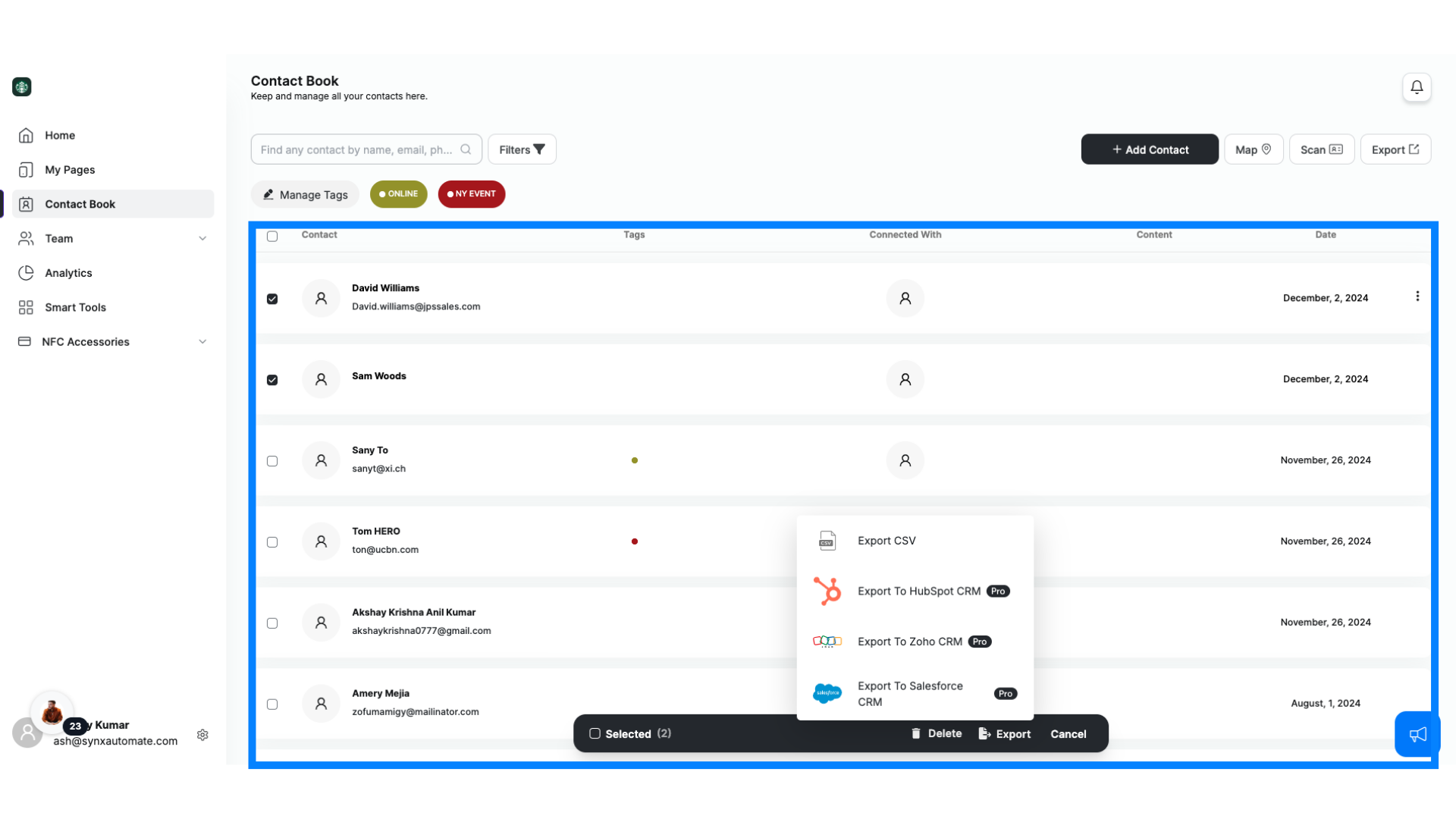
17. Pro Tips for Using Your Contact Book: Notes
Here are some quick tips to help you make the most of your Contact Book: Add notes to remember key details about your contacts.
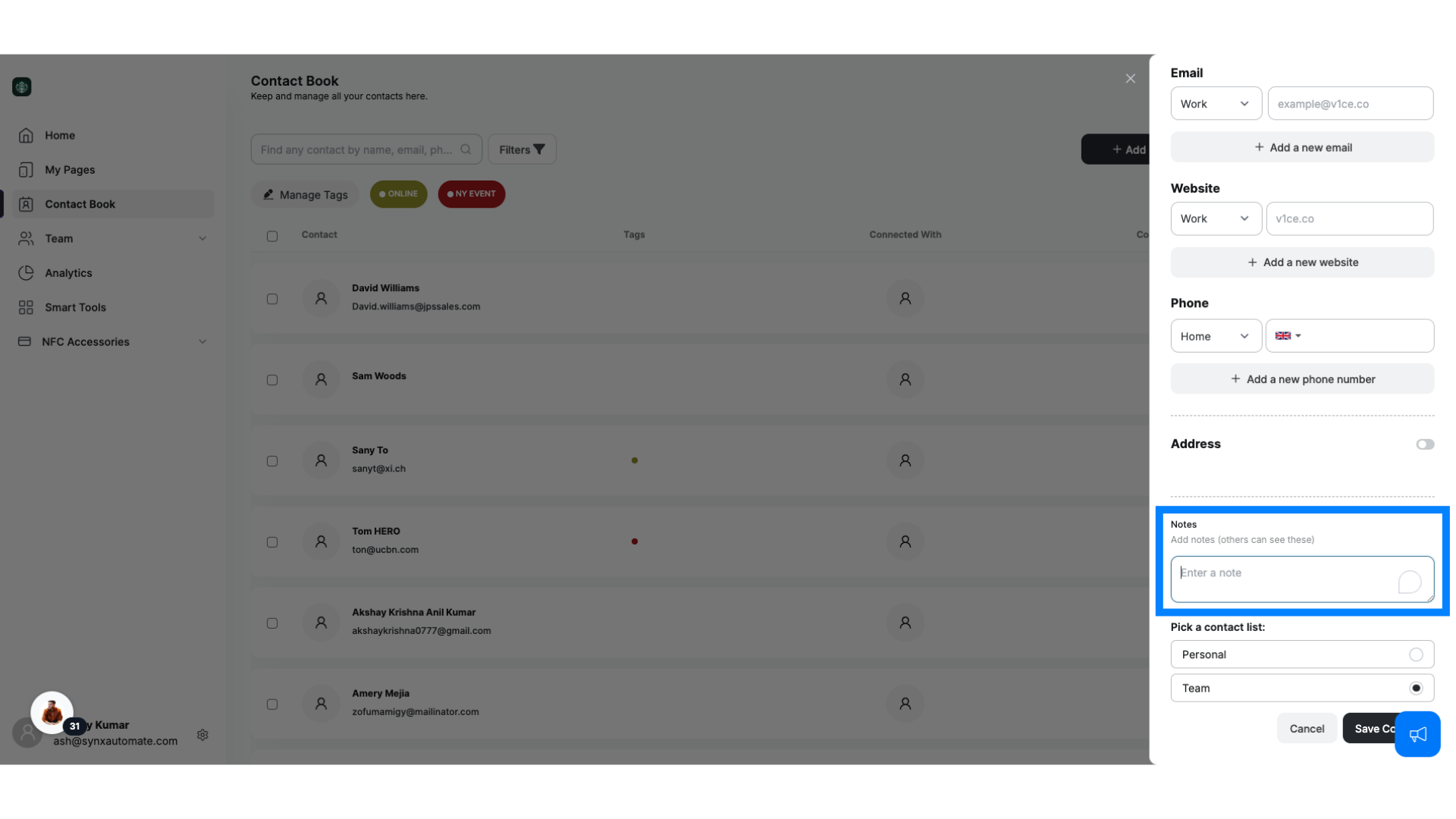
18. Pro Tips for Using Your Contact Book: Filters
Use filters to quickly find the leads that matter most.
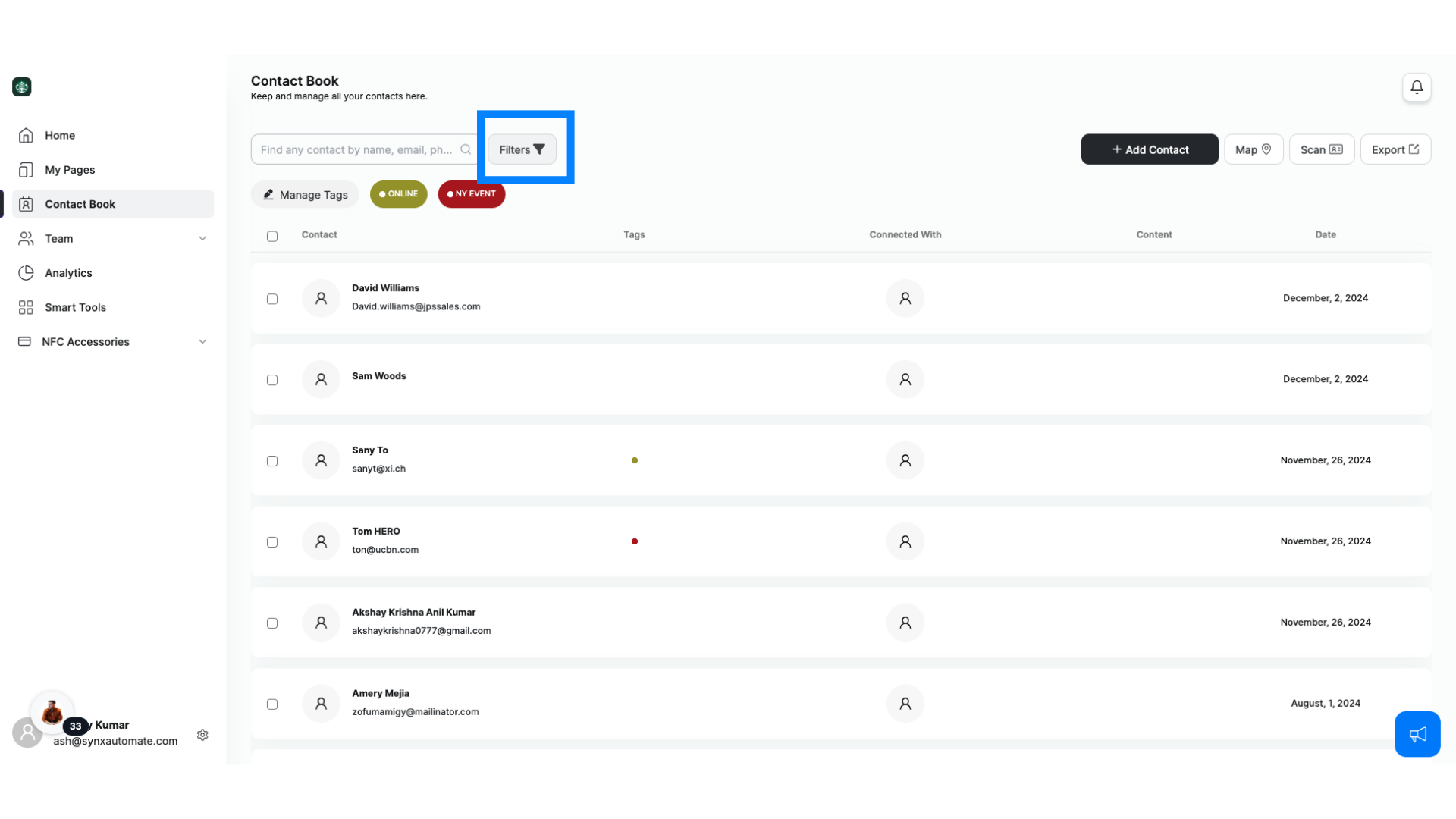
19. Pro Tips for Using Your Contact Book: Sync CRM
Sync your contacts with your CRM to streamline follow-ups.

20. Pro Tips for Using Your Contact Book: Update Contacts
Keep your Contact Book updated to stay organized and effective.
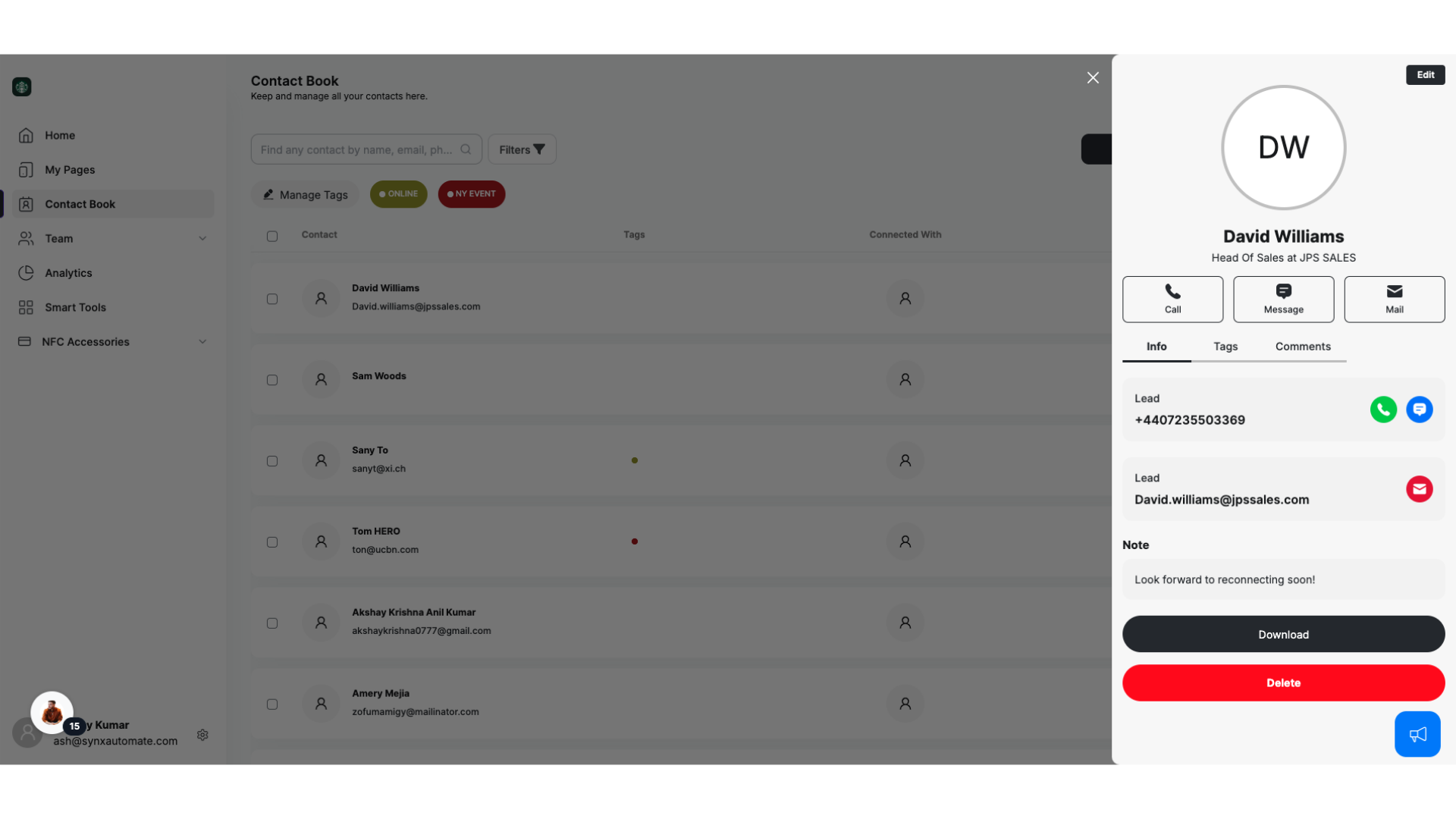
21. Your Contact Book: Built for Success
Your Contact Book is more than just a list of names—it’s your secret weapon for better connections and smarter follow-ups. Keep it organized, take action, and watch your network grow. Let’s make it happen!
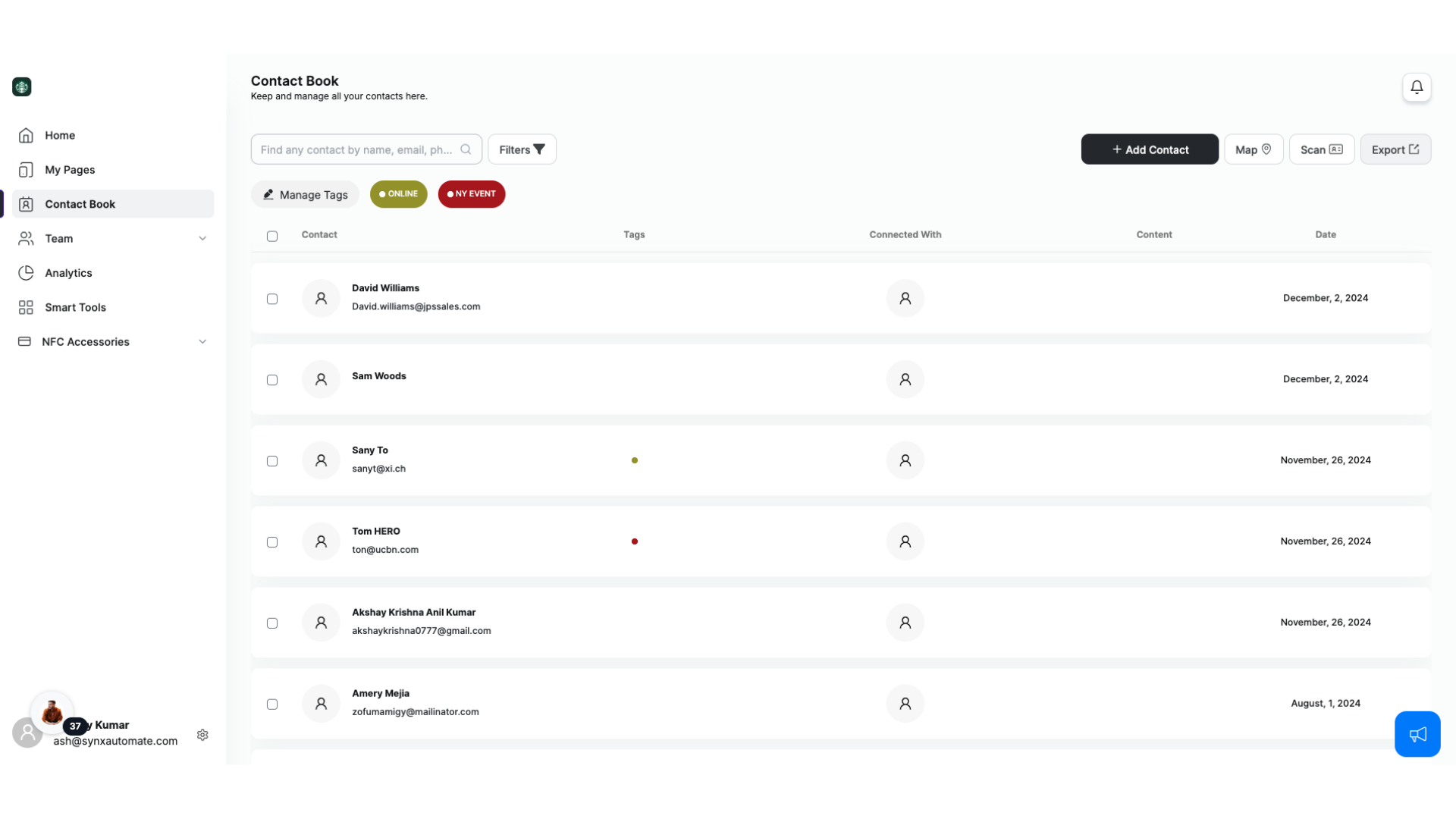
Related Articles
Mastering Your Contact Book
1. Introduction Your Contact Book is your ultimate tool to keep every lead organized and ready for action. Whether you met someone online, at an event, or over coffee, it all starts here! 2. Adding Contacts Adding a contact is quick and easy. Click ...Dashboard Overview
1. Introduction In this video, we'll give you a quick tour of the dashboard, a simple, and smart space designed to make managing your digital business cards effortless and stylish. 2. Notifications You’ll find notifications right here! Whether it’s ...Create Your Digital Business Card with V1CE: Customize to Match Your Brand
1. Create and Customize Your Digital Business Card with V1CE: Step-by-Step Guide Whether you’re using the Professional, Basic Contact, or Social Card, here’s how you can get started and customize each card to suit your needs. 2. Professional Card For ...Creating Content with V1CE: A Simple Guide
1. Creating Content with V1CE: A Simple Guide Whether you’re sharing your business details or collecting leads, V1CE has a variety of content options to make networking easy. Here’s a quick overview of the content types you can create: 2. Digital ...Profile: Manage Your Personal Information with Ease
1. Introduction Your Profile is where you can manage all your account details, ensuring everything stays up to date and secure. 2. How to Access From your dashboard, head to Settings and click on Profile. 3. Edit Your Details Change your account ...