Master Your Team’s Branding with V1CE Templates
1. Master Your Team’s Branding with Templates
This is where you can create layouts and customize pages to ensure all your team’s pages match your brand’s look and feel.
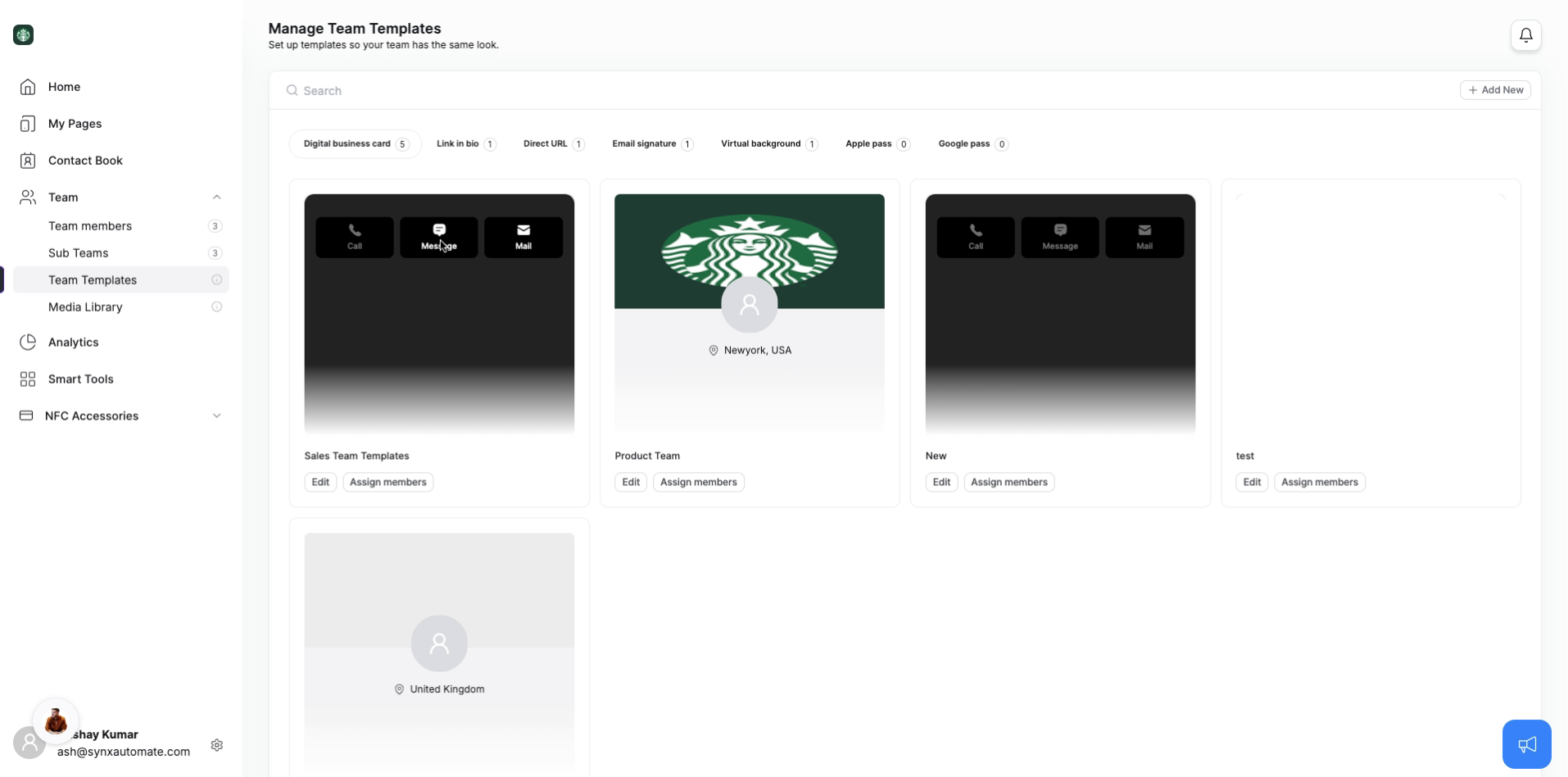
2. Why Use Templates?
Whether it’s a Digital Business Card, or any other tools, templates ensures everything stays consistent across your team's pages
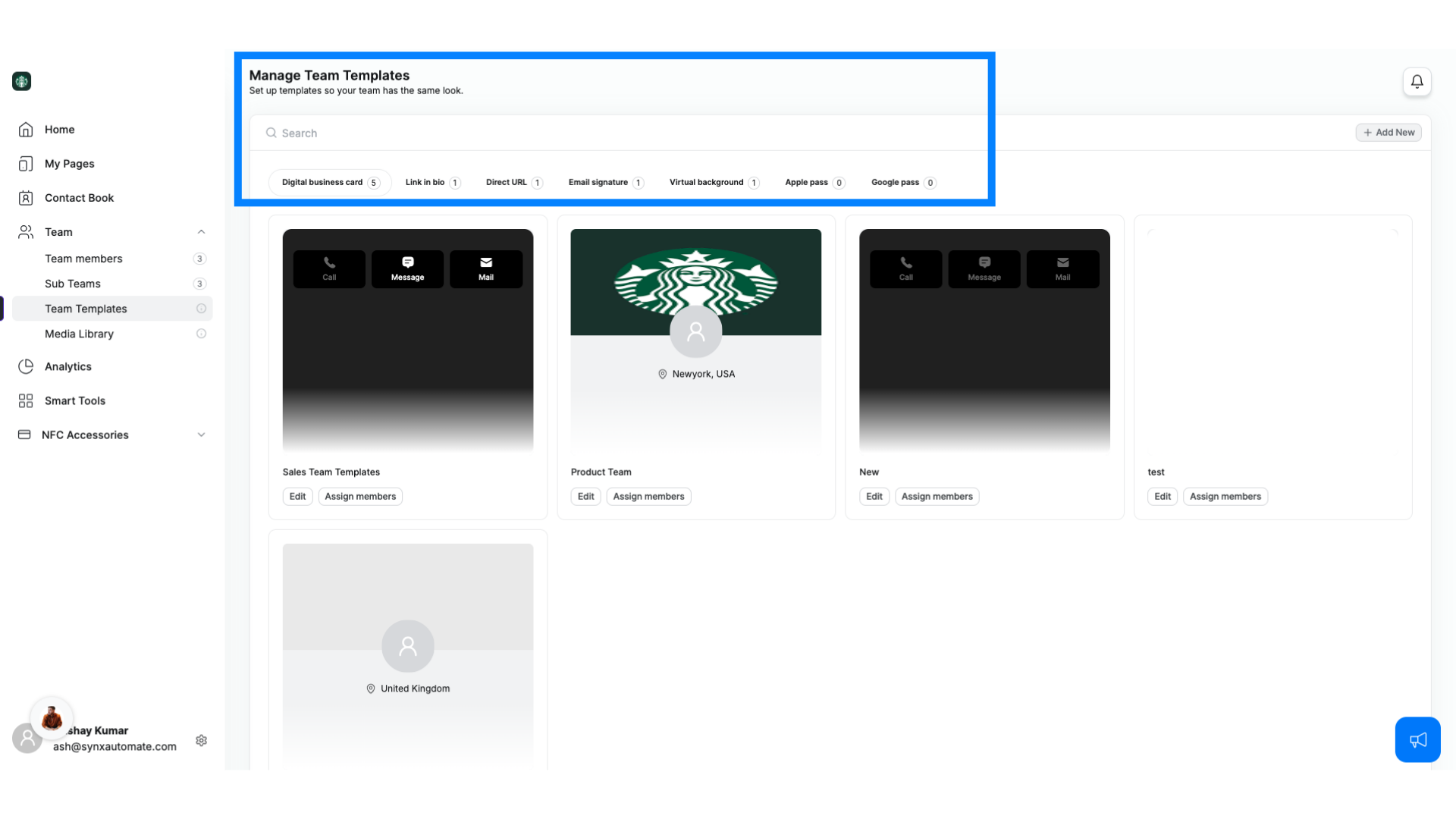
3. How to Create and Apply Templates- Digital Business Card
Select from Contact Card, Social Builder, or Profile templates. These are great for creating personal and professional digital business cards for your team.
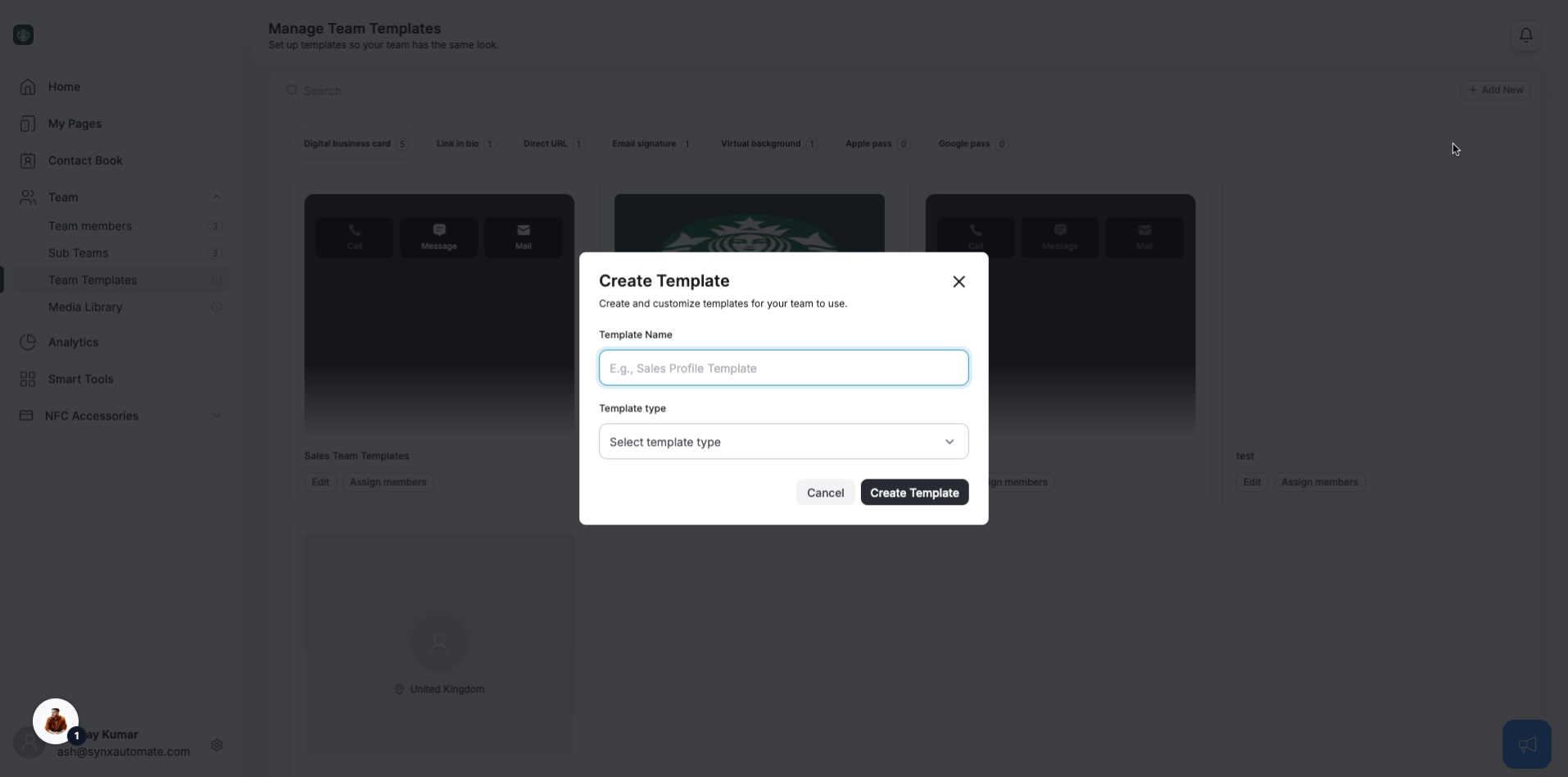
4. Customizing and Updating Templates
Customizing templates is super easy! Whenever you need to make updates, just edit the template.
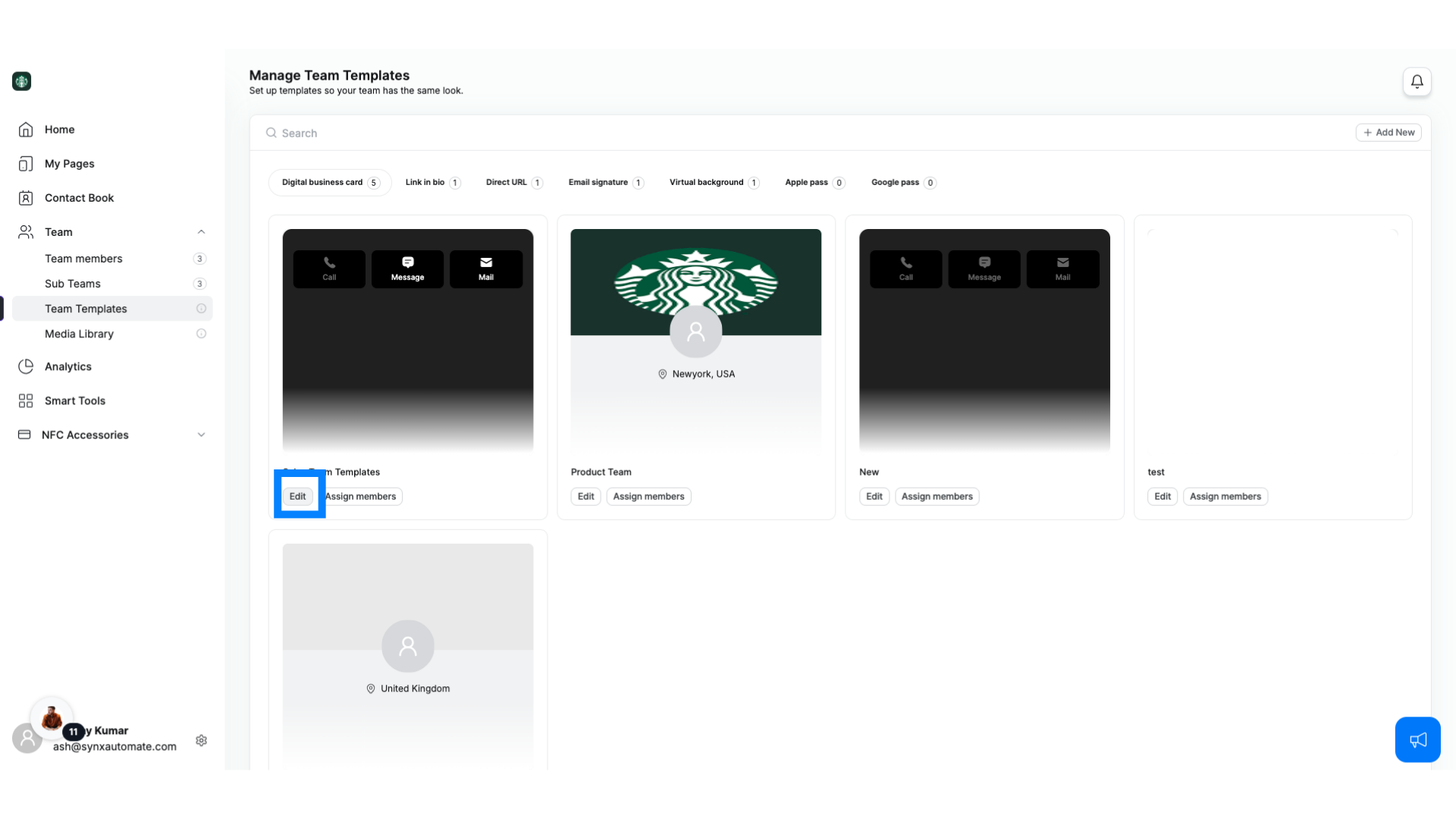
5. Updating Templates
All pages using that template will automatically update—no need to change each one individually!
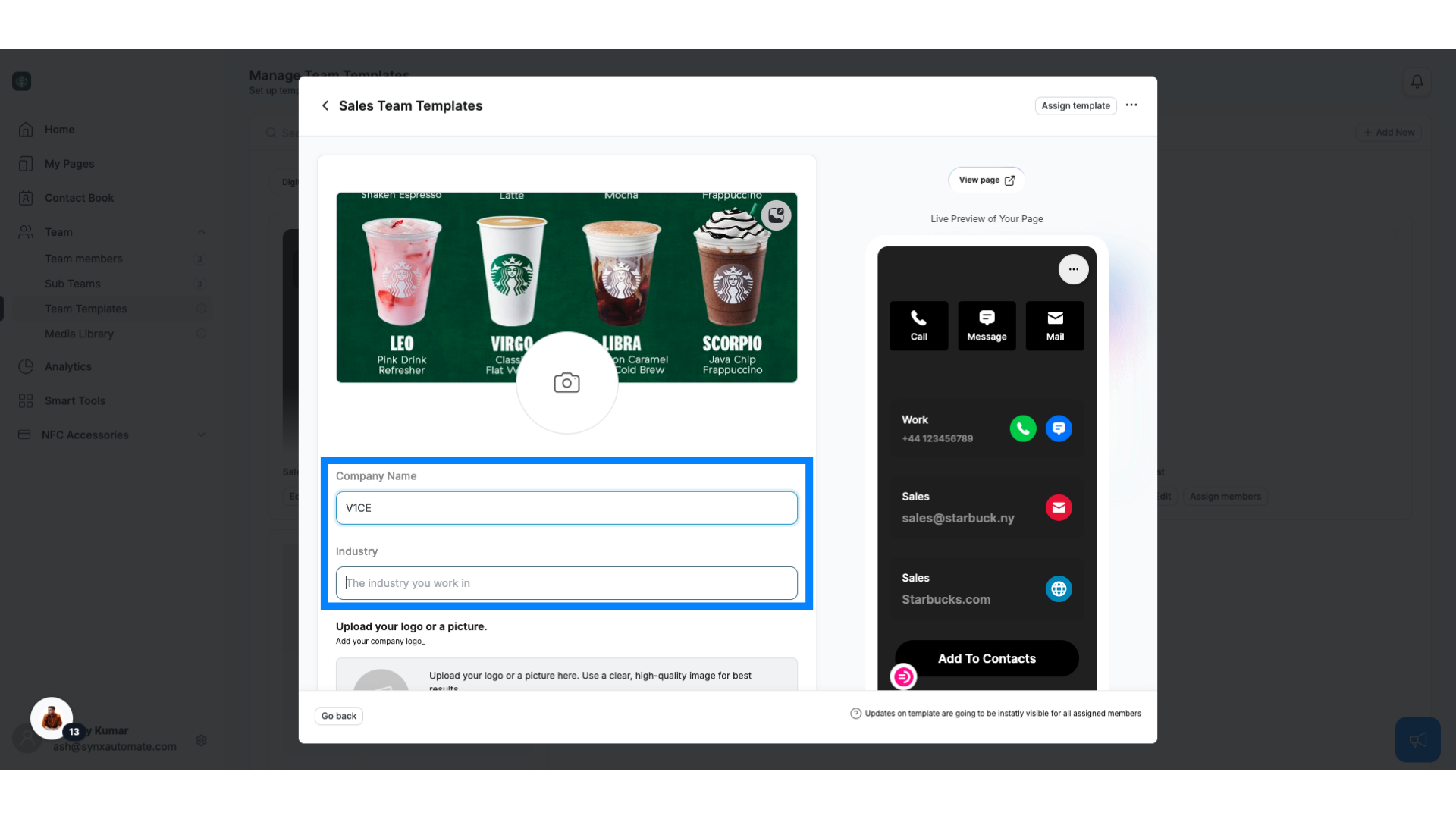
6. Assigning Templates to Your Team
Once you have a template, you can assign that template.
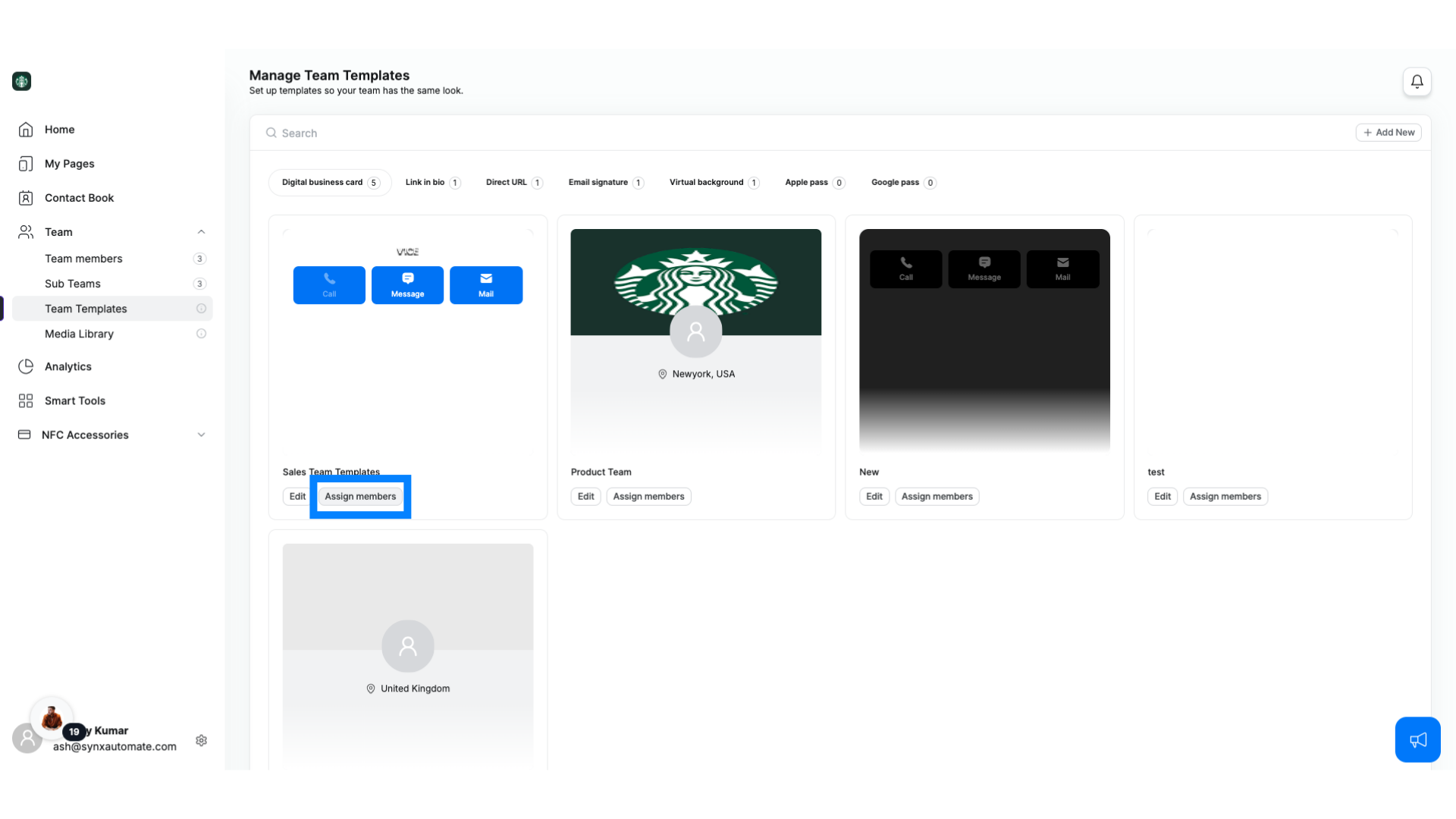
7. Assigning Templates
You can assign to any or all of your team members or even specific teams within your organization.
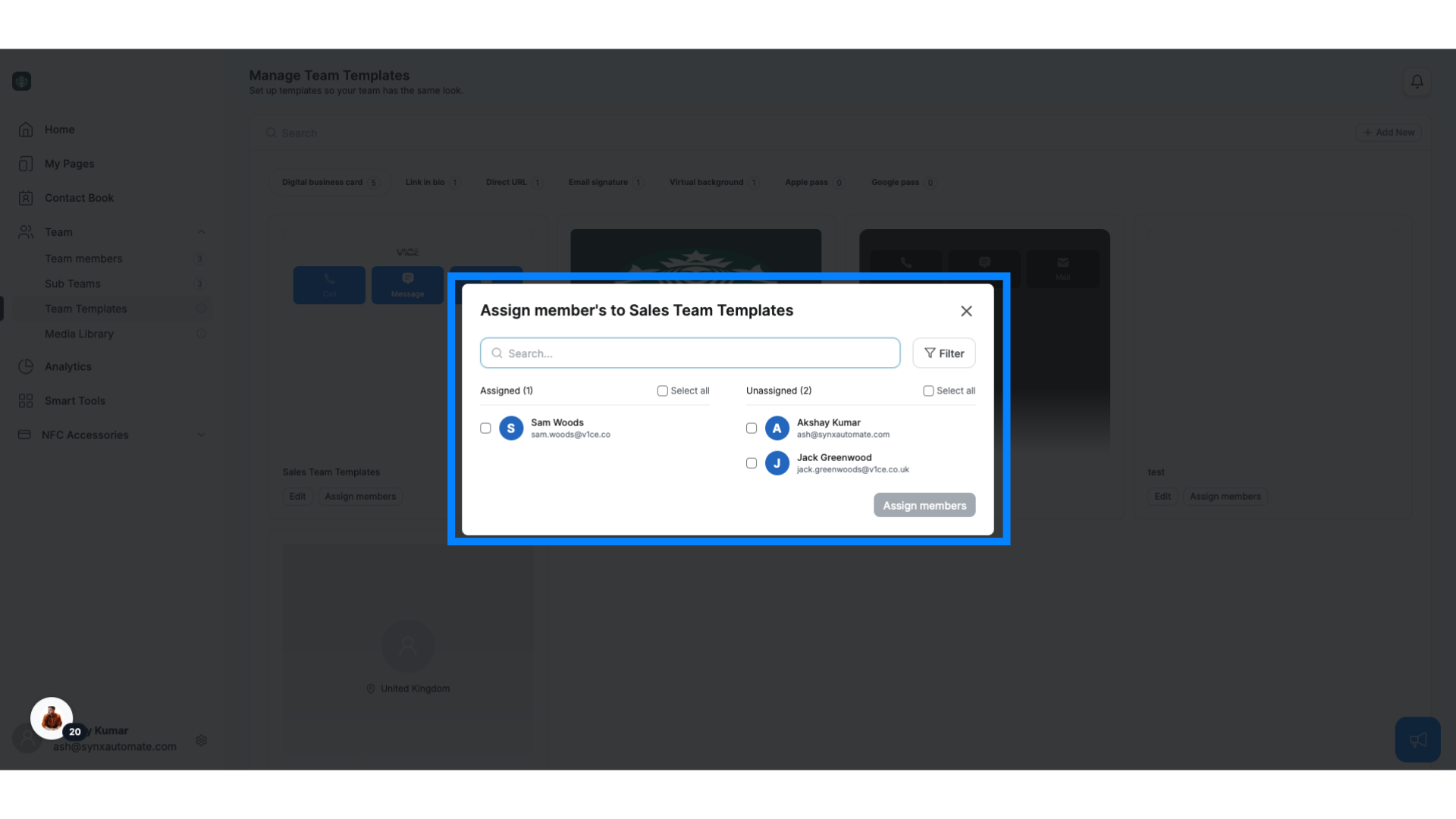
8. Adding Digital Business Card Template
Once in Digital cards, select Add New
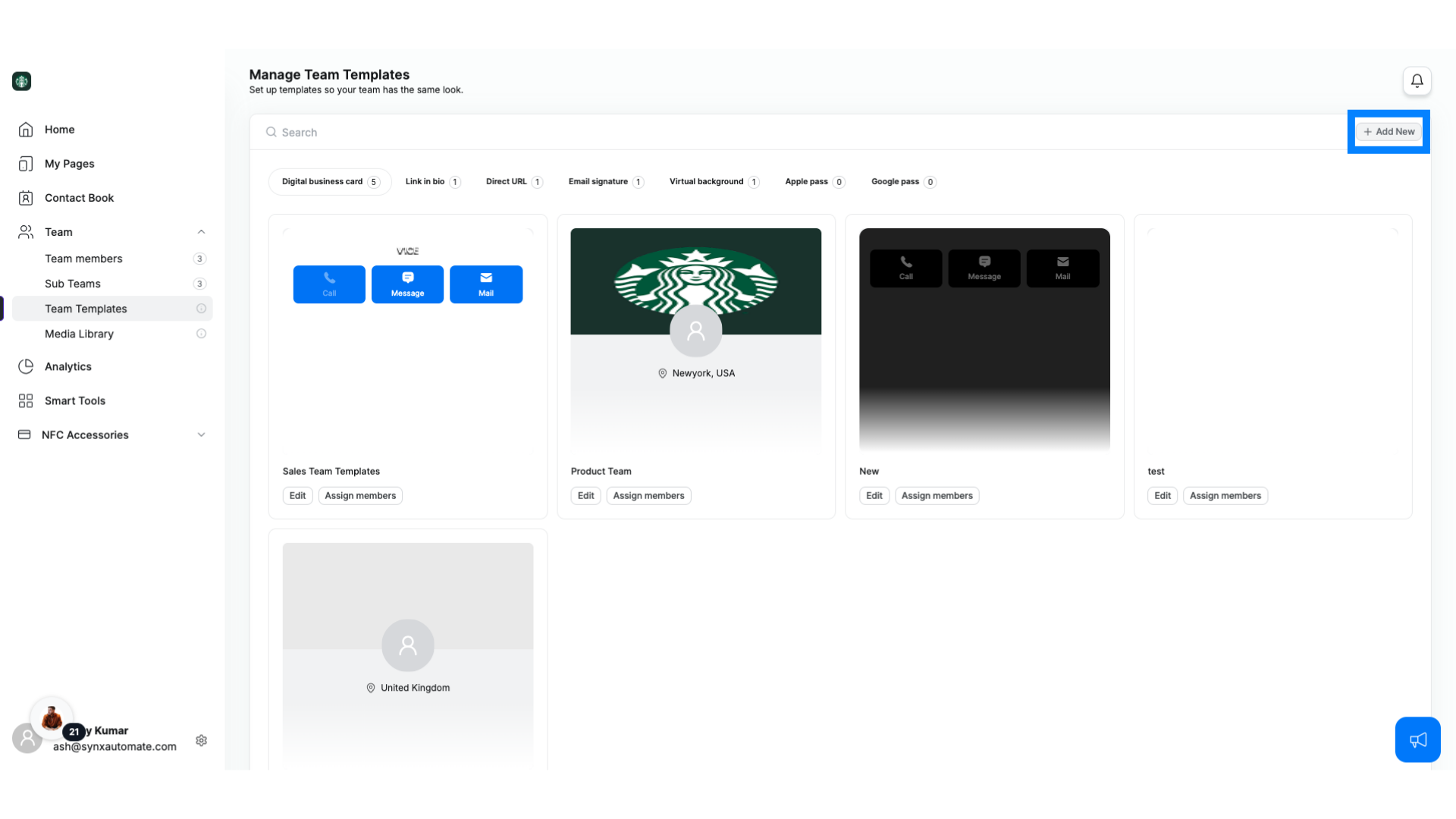
9. Adding Digital Business Card Template- Naming
Name and select the template as to whether it's Contact Card, Social Builder or Profile.
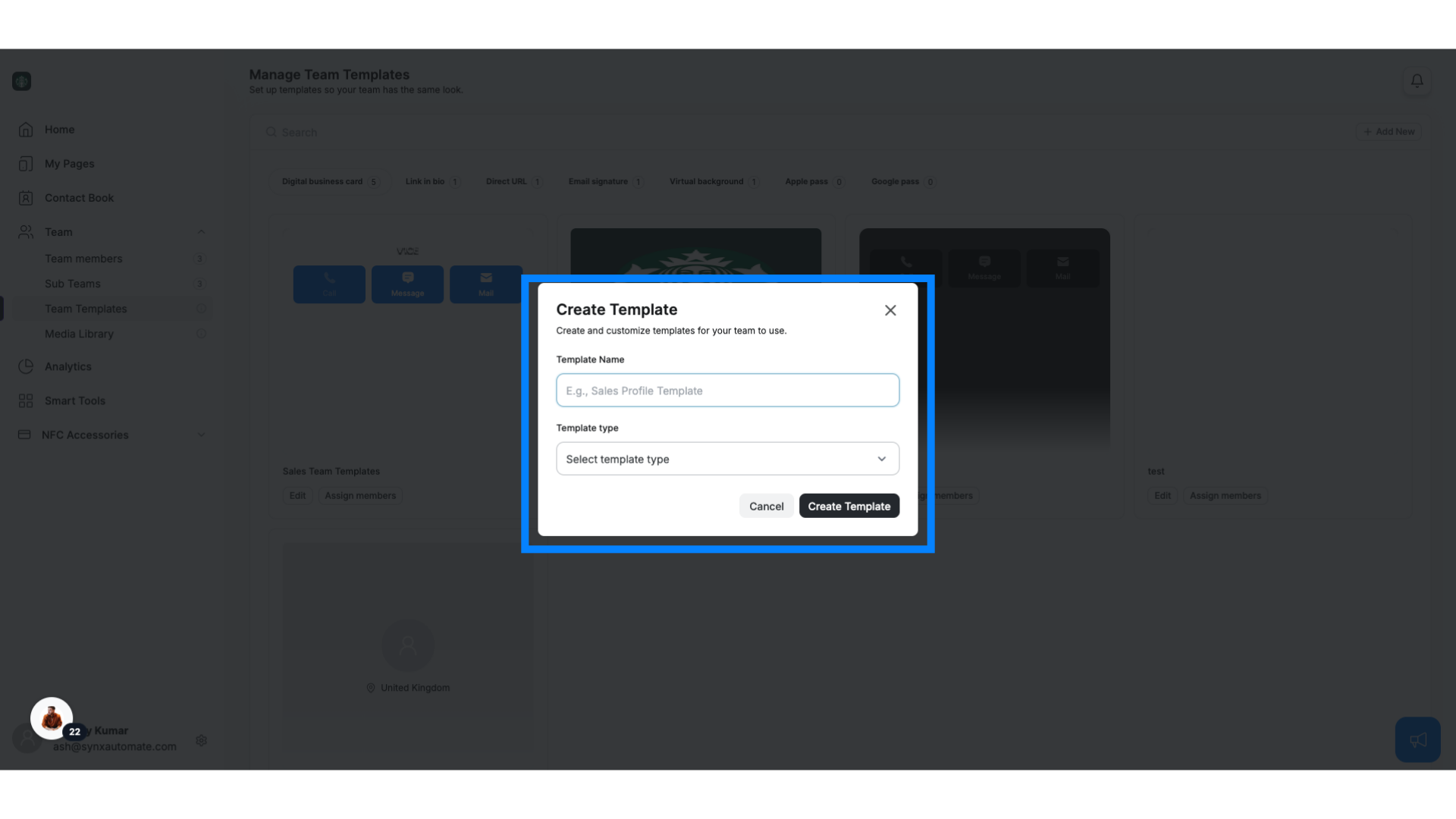
10. Link in Bio
Once in link in bio, select Add New
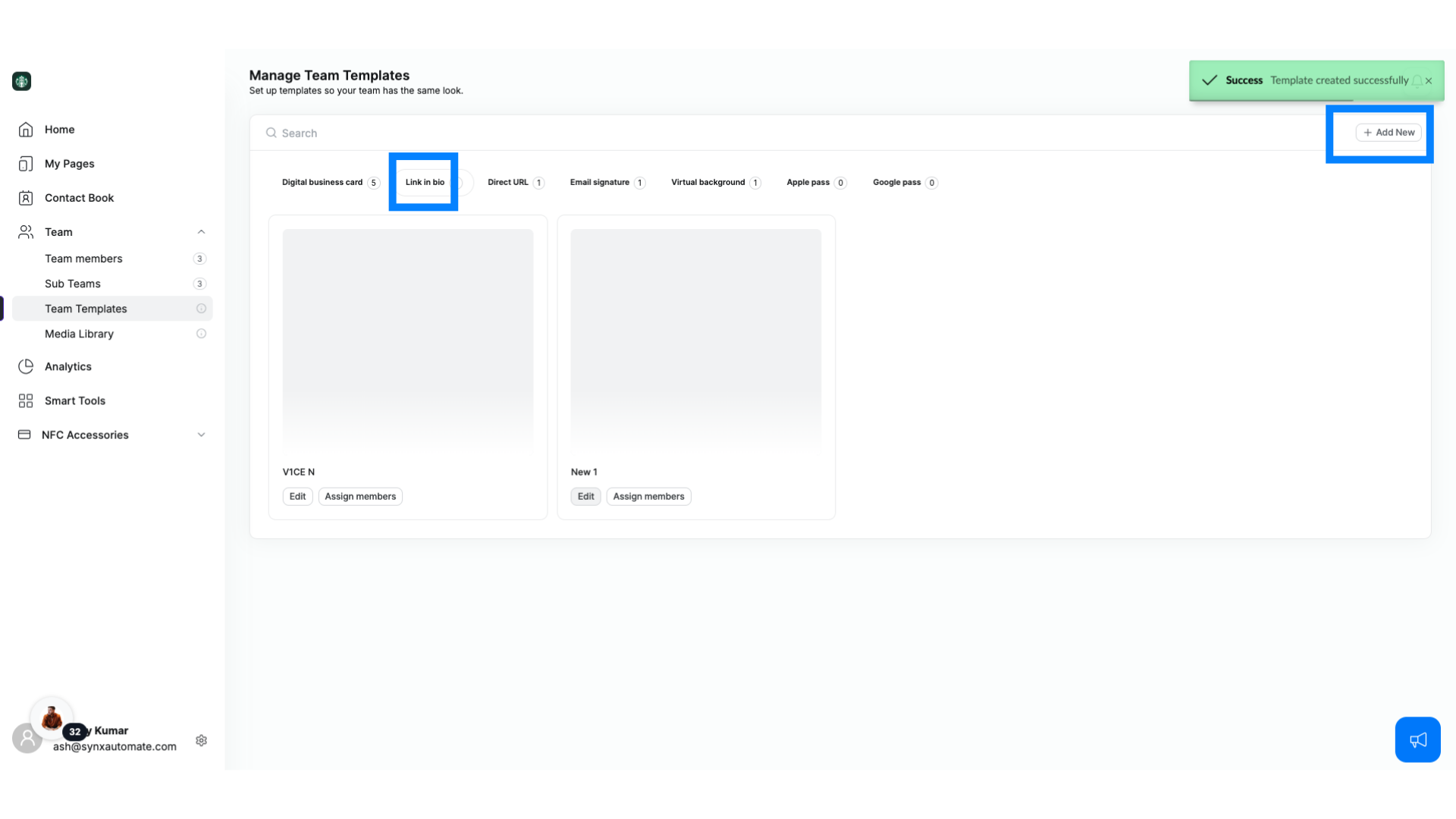
11. Link in Bio
Set up a Link in Bio template to direct people to all your social media links and personal web pages.
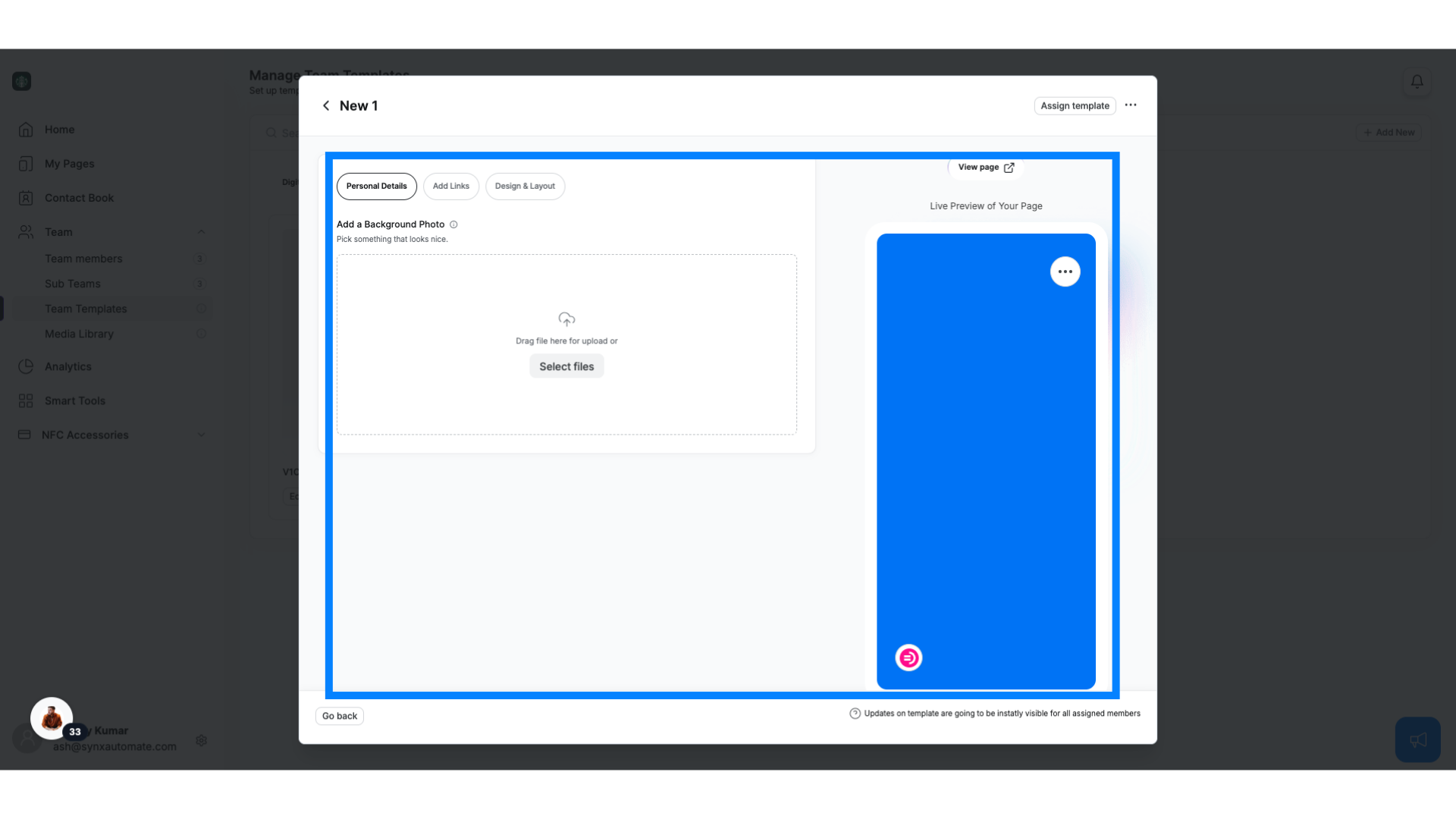
12. Direct URL
Once in Direct URL, select Add New
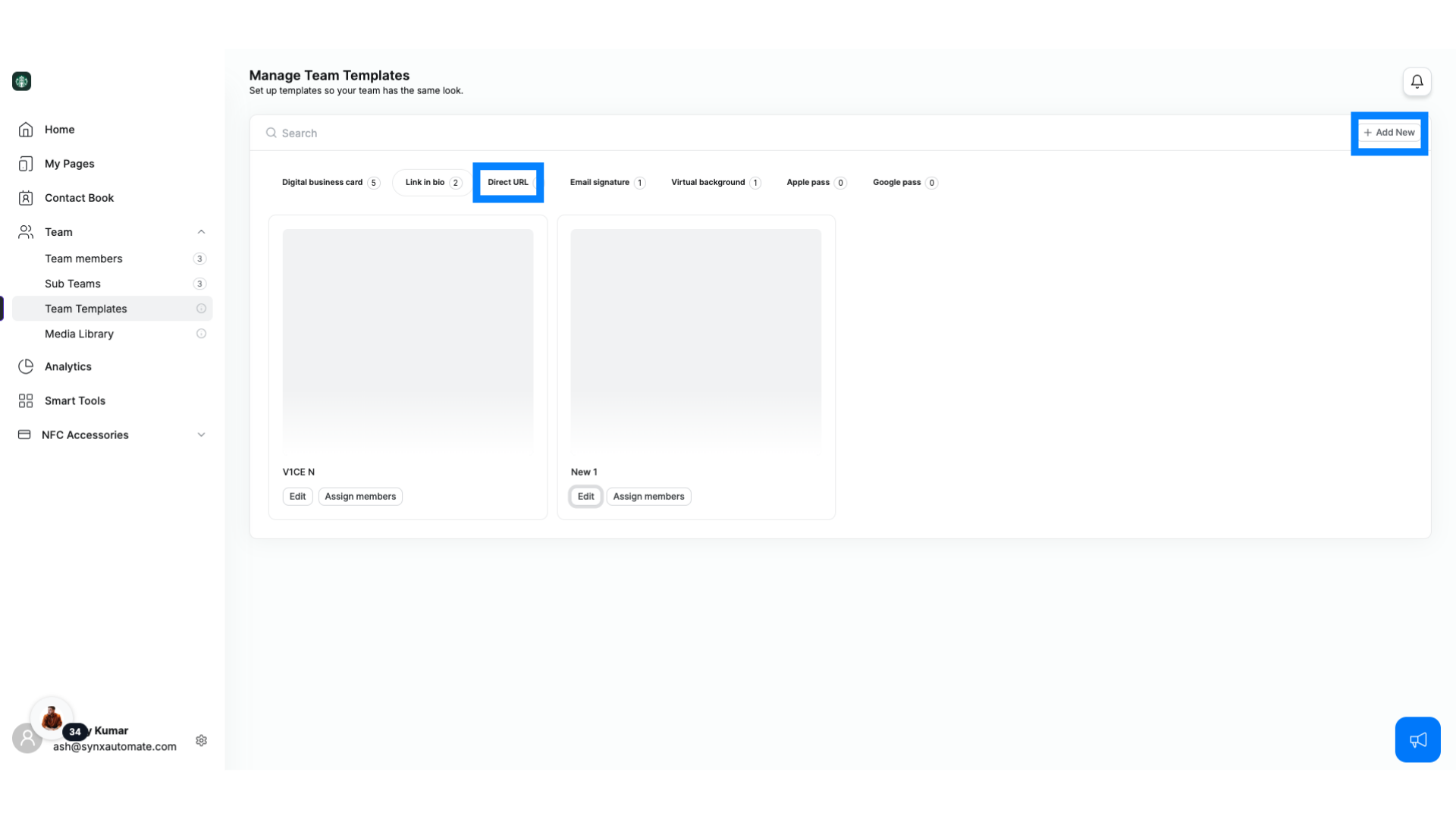
13. Direct URL
Share a link to any online destination you want with the Direct URL template.
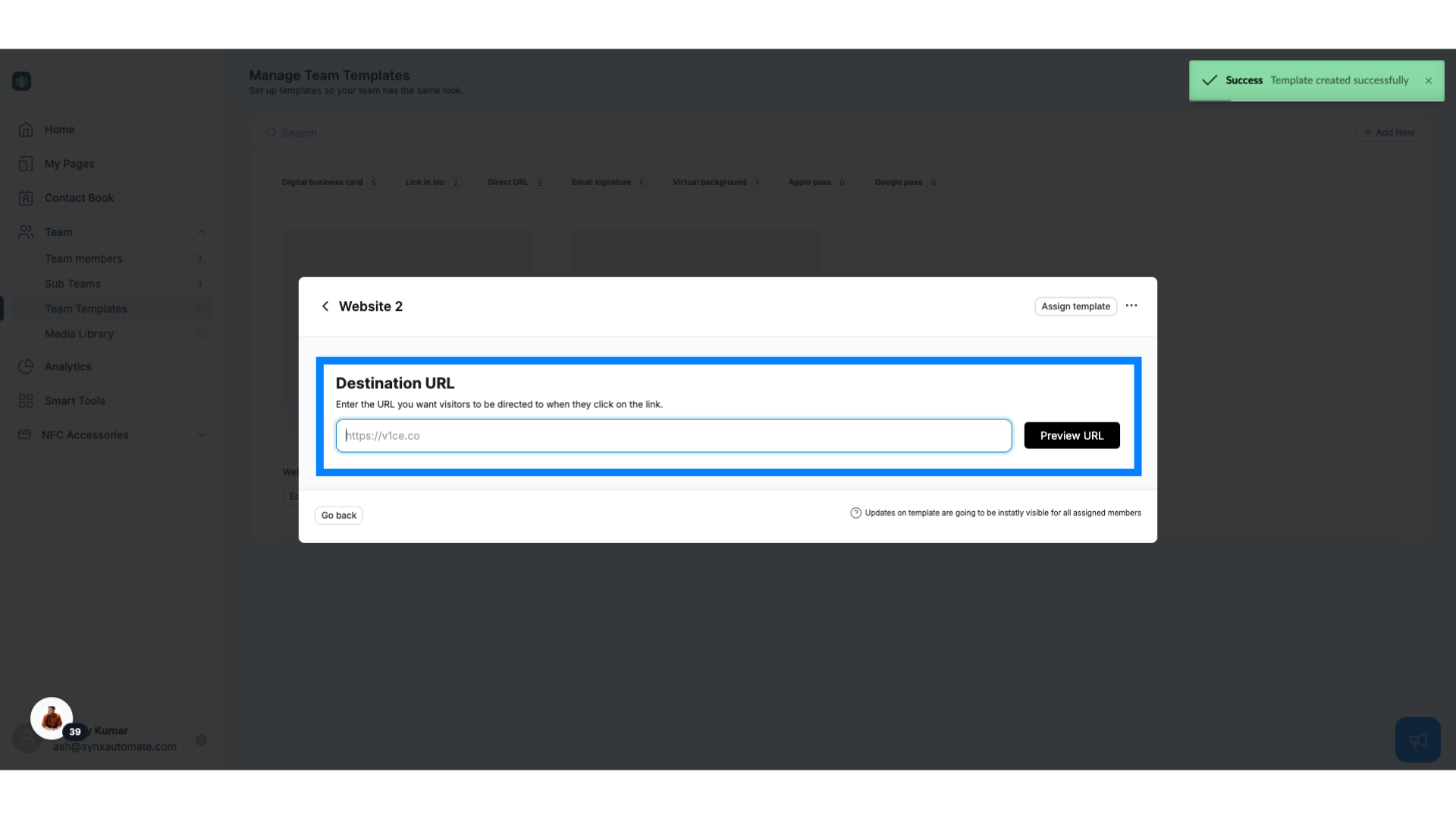
14. Email signature
Once in Email Signature, select Add New
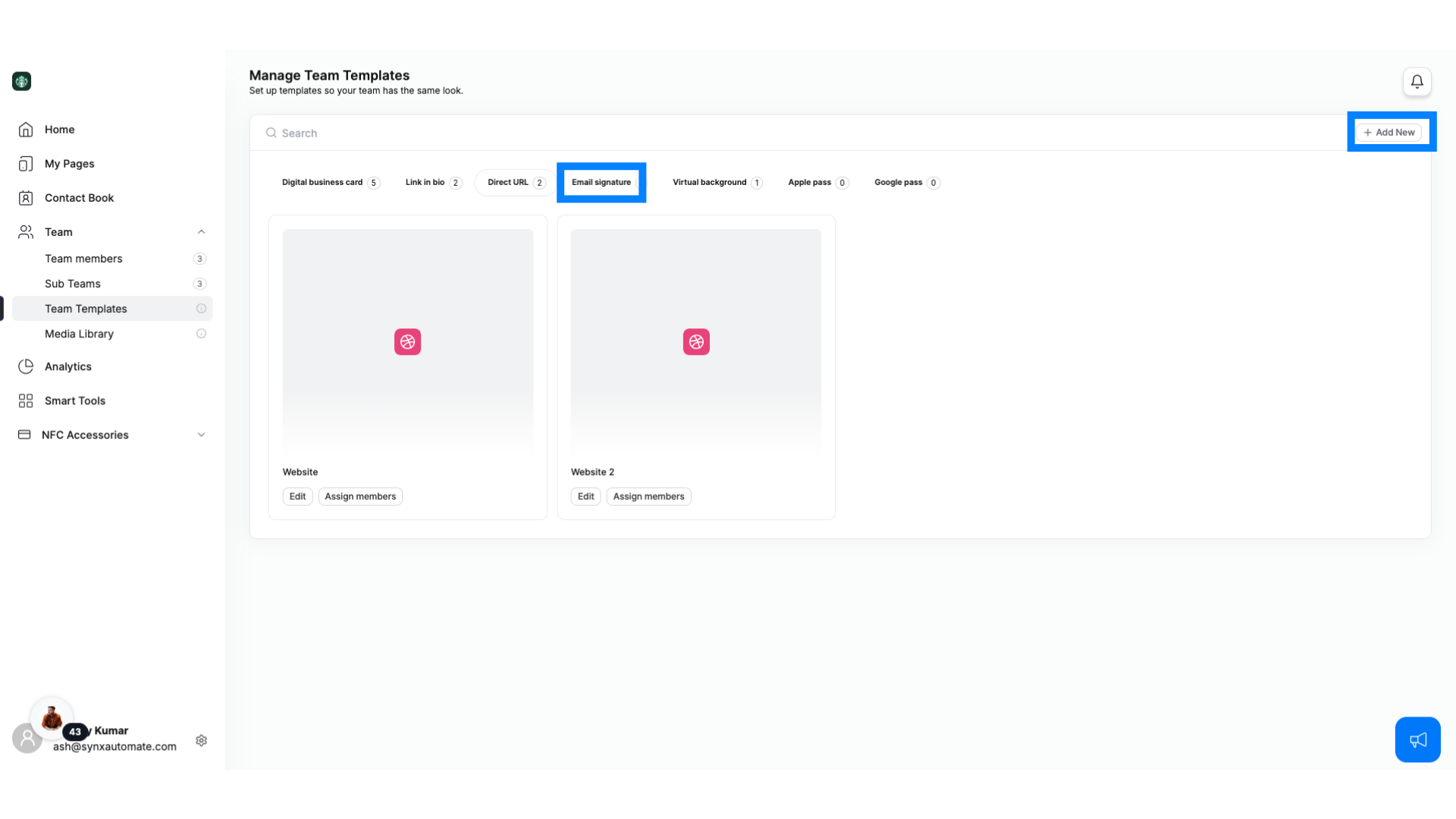
15. Email Signature
Create a professional Email Signature template that works across all team communications.
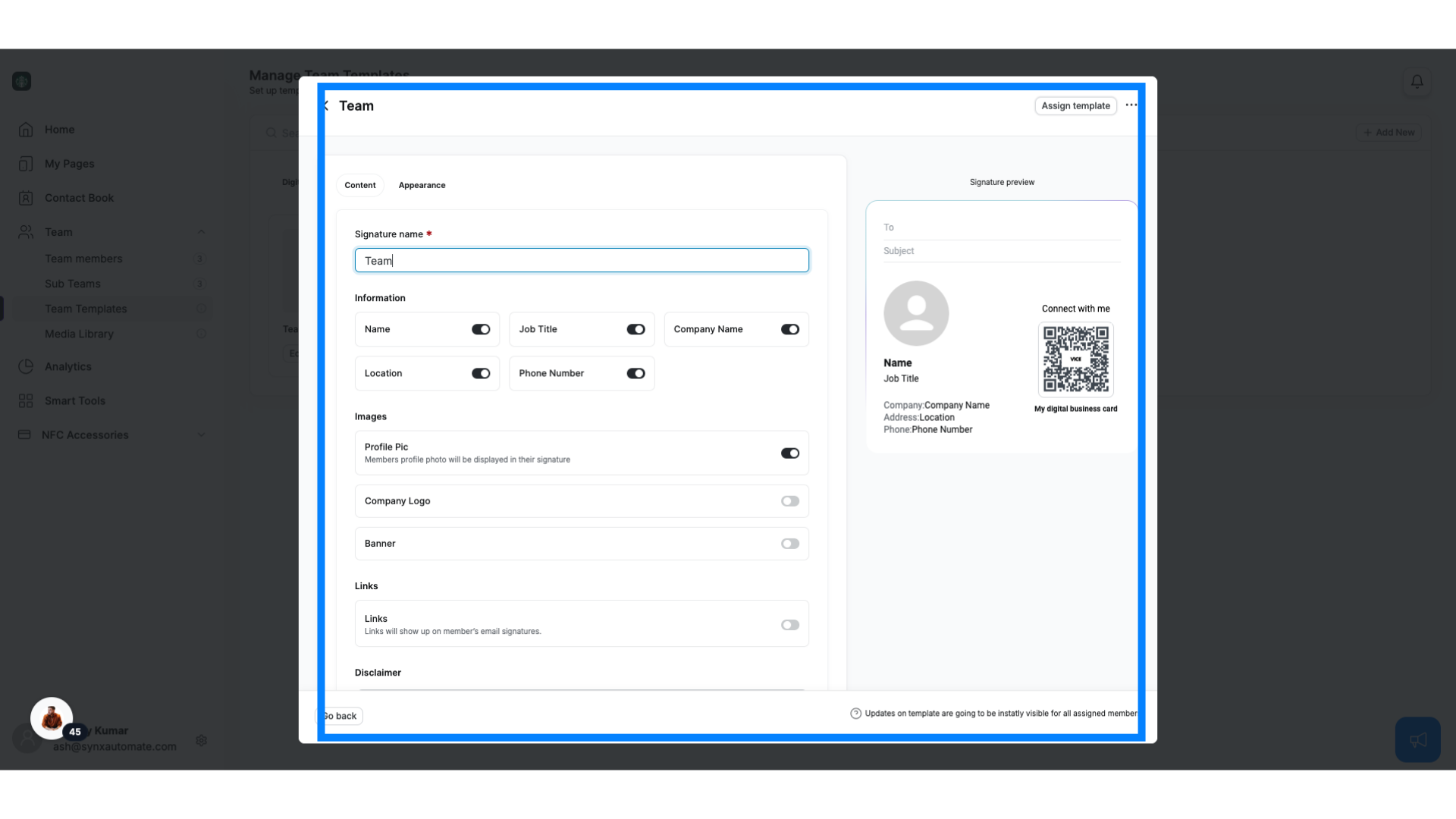
16. Virtual background
Once in Virtual Background, select Add New
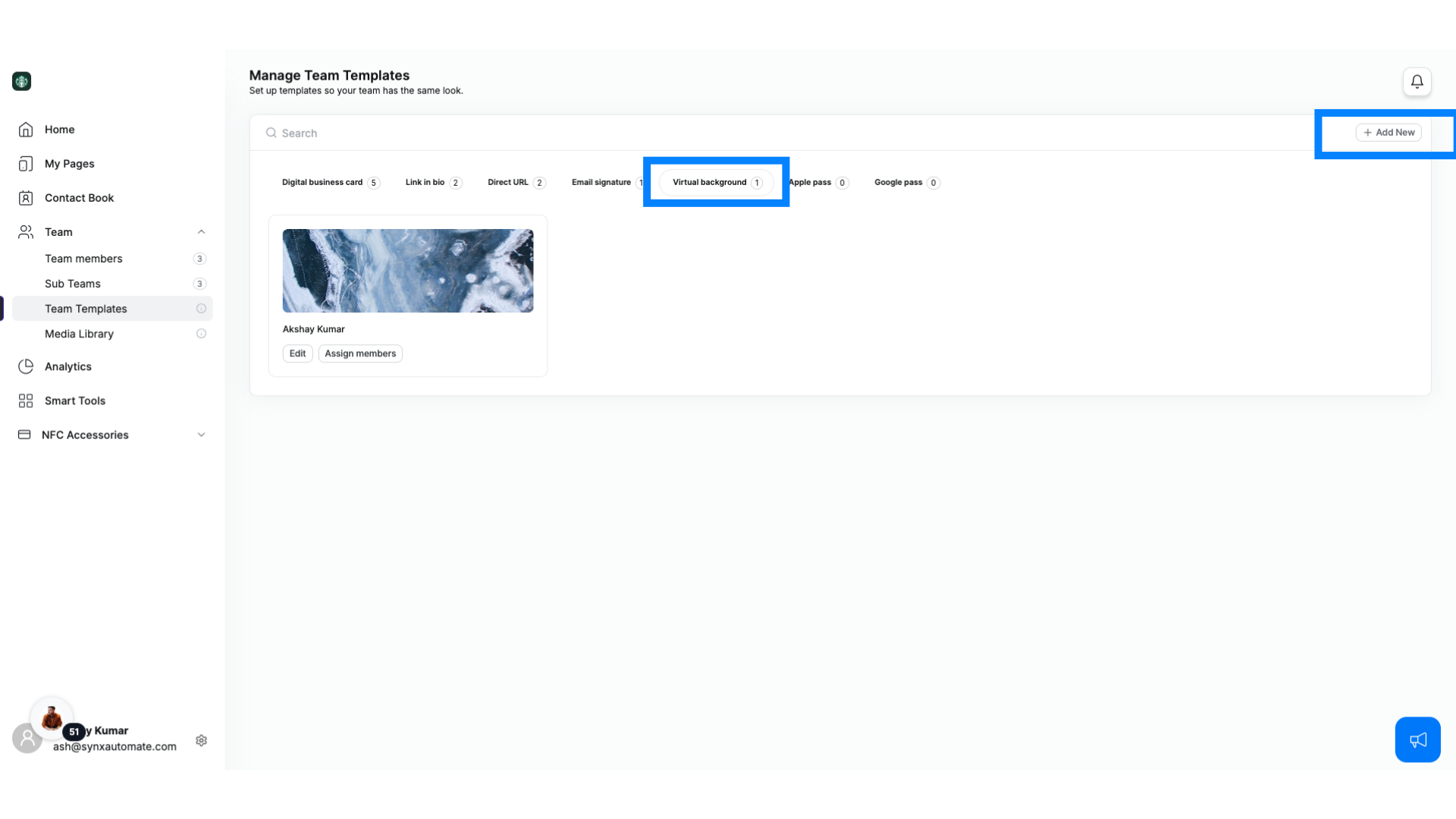
17. Virtual Background
Customize your Virtual Background template for video calls or virtual meetings.
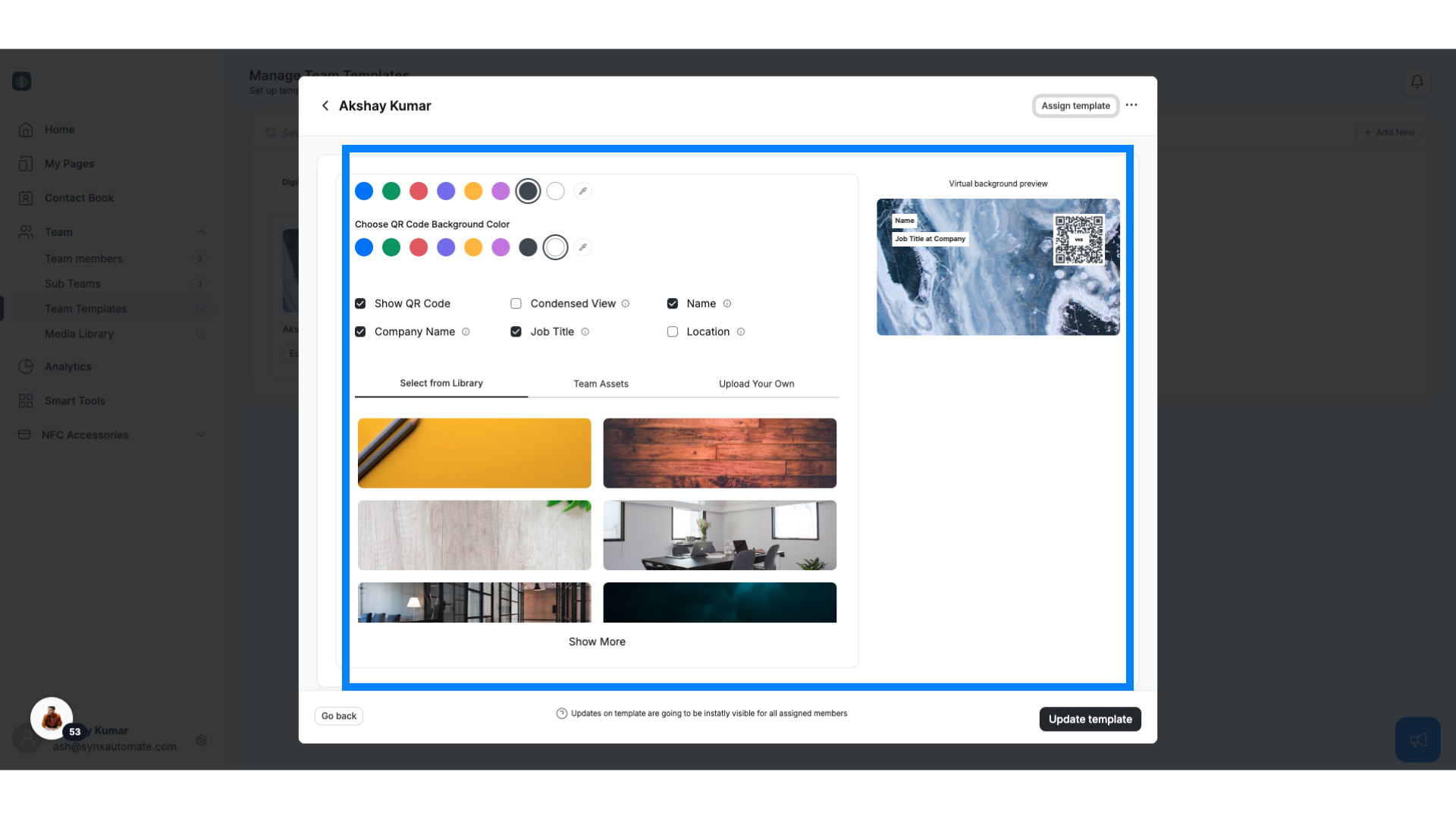
18. Apple and Google Passes
Set up Apple Passes and Google Passes for access through digital wallets.
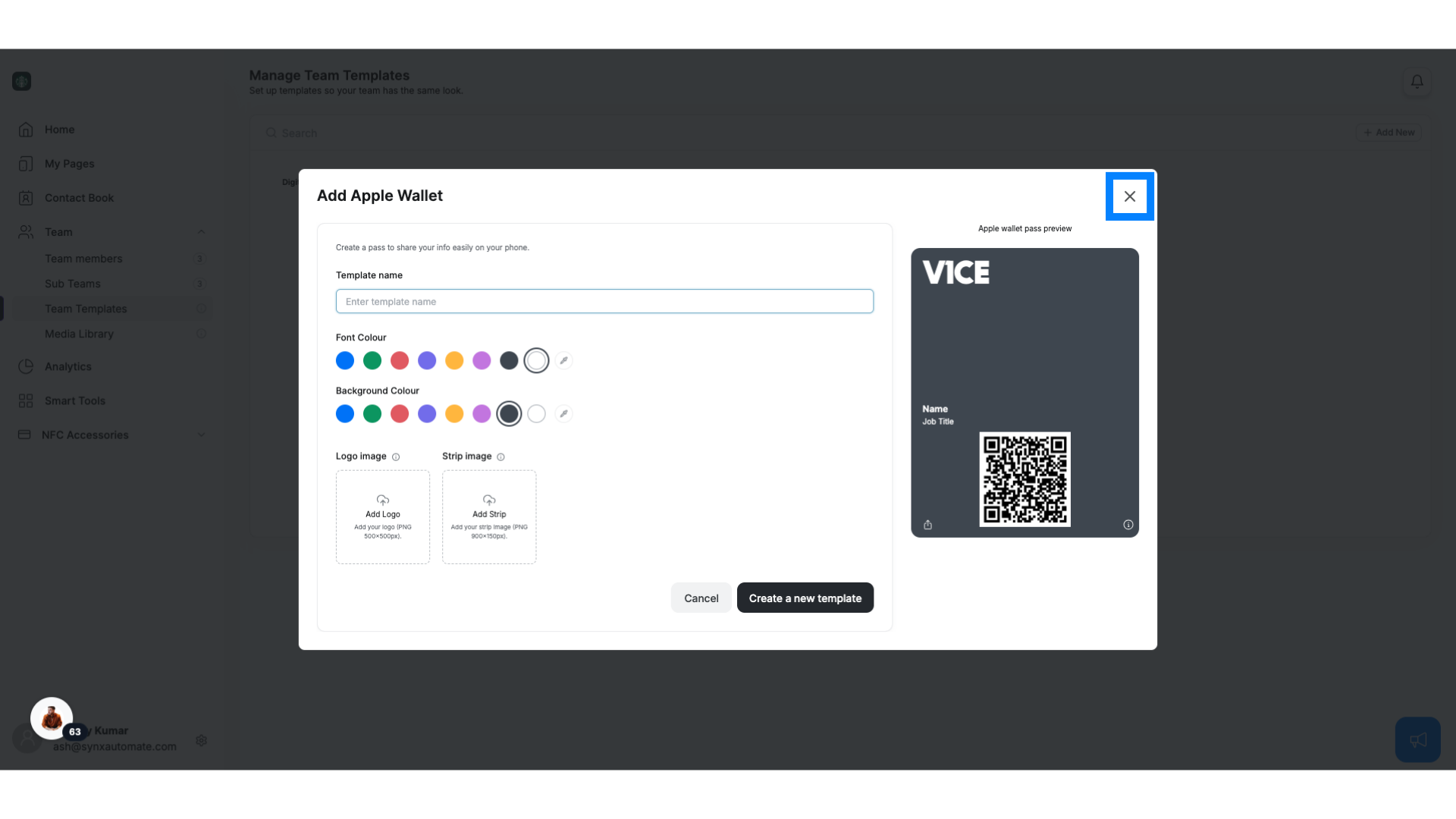
19. Time-Saving Benefits
Templates save you tons of time. By simply updating one template, you automatically update every page assigned to that template.
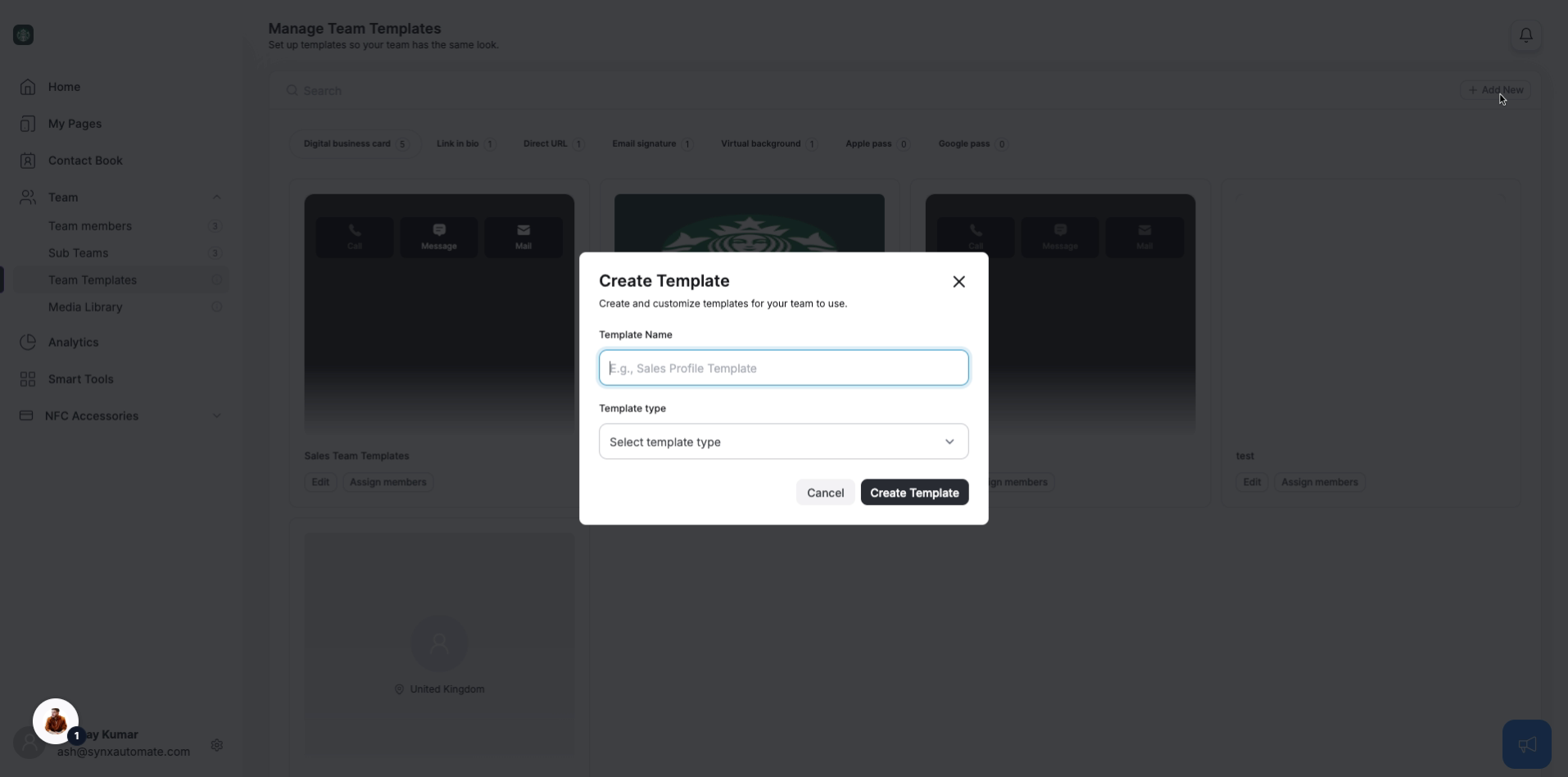
Related Articles
V1CE Teams: Streamline Team Management and Branding
1. Introduction V1CE Teams is designed for businesses with more than one user, offering flexibility and control over your team's digital and physical cards. V1CE Teams makes managing your team’s networking tools easy and efficient. 2. What’s Included ...Create Your Digital Business Card with V1CE: Customize to Match Your Brand
1. Create and Customize Your Digital Business Card with V1CE: Step-by-Step Guide Whether you’re using the Professional, Basic Contact, or Social Card, here’s how you can get started and customize each card to suit your needs. 2. Professional Card For ...Profile: Manage Your Personal Information with Ease
1. Introduction Your Profile is where you can manage all your account details, ensuring everything stays up to date and secure. 2. How to Access From your dashboard, head to Settings and click on Profile. 3. Edit Your Details Change your account ...Creating Content with V1CE: A Simple Guide
1. Creating Content with V1CE: A Simple Guide Whether you’re sharing your business details or collecting leads, V1CE has a variety of content options to make networking easy. Here’s a quick overview of the content types you can create: 2. Digital ...Introduction to V1CE: Creating Accounts, Pages, Content, and Smart Tools for Networking
1. Introduction to V1CE: Your Complete Digital Solution Here’s a quick overview of how to get started: 2. Creating Your Account- Claim Your Page You can claim a link for your profile, this will be shown to your networks as your url. 3. Creating Your ...